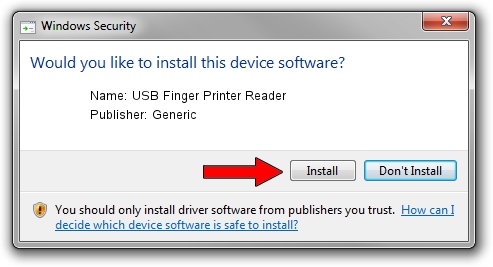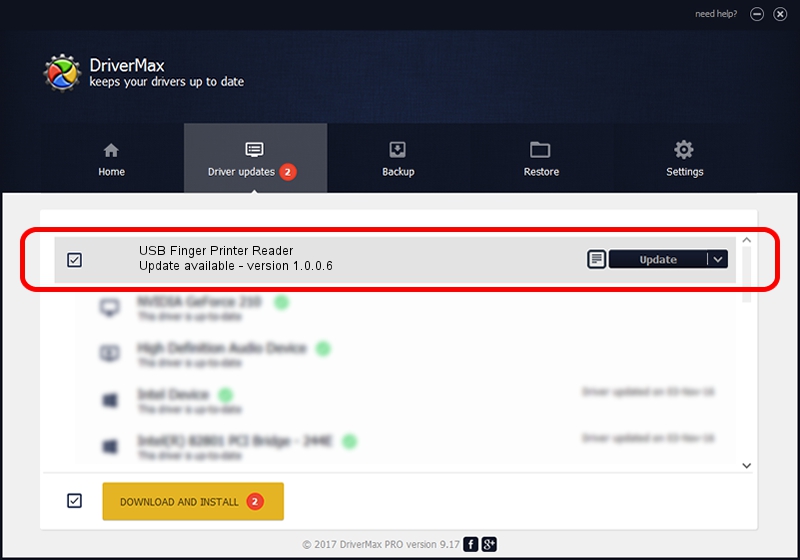Advertising seems to be blocked by your browser.
The ads help us provide this software and web site to you for free.
Please support our project by allowing our site to show ads.
Home /
Manufacturers /
Generic /
USB Finger Printer Reader /
USB/VID_1307&PID_4171 /
1.0.0.6 Nov 01, 2007
Generic USB Finger Printer Reader how to download and install the driver
USB Finger Printer Reader is a USB Universal Serial Bus device. This Windows driver was developed by Generic. The hardware id of this driver is USB/VID_1307&PID_4171; this string has to match your hardware.
1. Generic USB Finger Printer Reader driver - how to install it manually
- You can download from the link below the driver setup file for the Generic USB Finger Printer Reader driver. The archive contains version 1.0.0.6 dated 2007-11-01 of the driver.
- Start the driver installer file from a user account with the highest privileges (rights). If your UAC (User Access Control) is enabled please confirm the installation of the driver and run the setup with administrative rights.
- Go through the driver setup wizard, which will guide you; it should be quite easy to follow. The driver setup wizard will analyze your computer and will install the right driver.
- When the operation finishes shutdown and restart your PC in order to use the updated driver. As you can see it was quite smple to install a Windows driver!
Size of this driver: 16425 bytes (16.04 KB)
This driver was installed by many users and received an average rating of 4.4 stars out of 99785 votes.
This driver was released for the following versions of Windows:
- This driver works on Windows 2000 32 bits
- This driver works on Windows Server 2003 32 bits
- This driver works on Windows XP 32 bits
- This driver works on Windows Vista 32 bits
- This driver works on Windows 7 32 bits
- This driver works on Windows 8 32 bits
- This driver works on Windows 8.1 32 bits
- This driver works on Windows 10 32 bits
- This driver works on Windows 11 32 bits
2. How to install Generic USB Finger Printer Reader driver using DriverMax
The advantage of using DriverMax is that it will setup the driver for you in the easiest possible way and it will keep each driver up to date. How can you install a driver with DriverMax? Let's see!
- Start DriverMax and push on the yellow button named ~SCAN FOR DRIVER UPDATES NOW~. Wait for DriverMax to scan and analyze each driver on your computer.
- Take a look at the list of detected driver updates. Scroll the list down until you locate the Generic USB Finger Printer Reader driver. Click on Update.
- That's all, the driver is now installed!

Jul 19 2016 7:27AM / Written by Andreea Kartman for DriverMax
follow @DeeaKartman