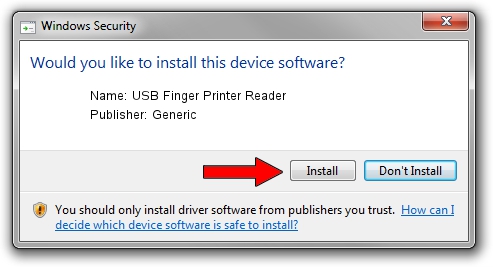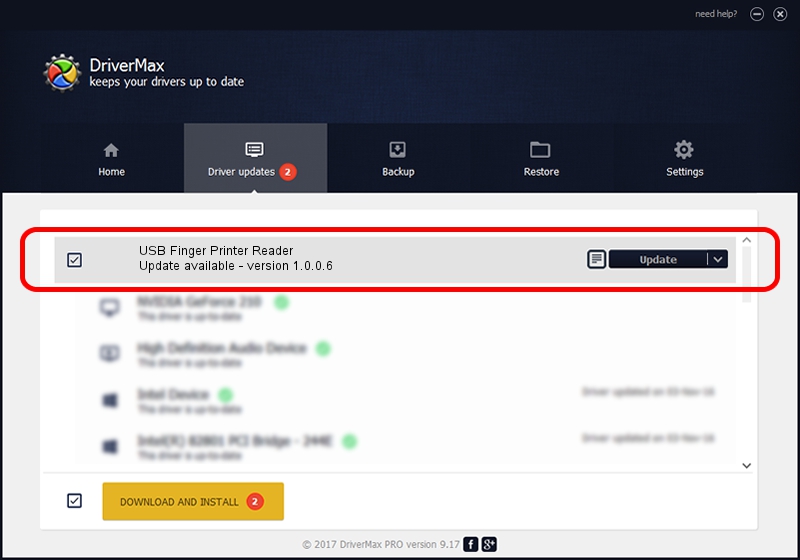Advertising seems to be blocked by your browser.
The ads help us provide this software and web site to you for free.
Please support our project by allowing our site to show ads.
Home /
Manufacturers /
Generic /
USB Finger Printer Reader /
USB/VID_1307&PID_3171 /
1.0.0.6 Nov 01, 2007
Download and install Generic USB Finger Printer Reader driver
USB Finger Printer Reader is a USB Universal Serial Bus device. The Windows version of this driver was developed by Generic. USB/VID_1307&PID_3171 is the matching hardware id of this device.
1. How to manually install Generic USB Finger Printer Reader driver
- Download the setup file for Generic USB Finger Printer Reader driver from the link below. This download link is for the driver version 1.0.0.6 dated 2007-11-01.
- Run the driver installation file from a Windows account with administrative rights. If your User Access Control (UAC) is running then you will have to accept of the driver and run the setup with administrative rights.
- Go through the driver installation wizard, which should be pretty straightforward. The driver installation wizard will scan your PC for compatible devices and will install the driver.
- Shutdown and restart your PC and enjoy the new driver, as you can see it was quite smple.
The file size of this driver is 16425 bytes (16.04 KB)
This driver was installed by many users and received an average rating of 4.4 stars out of 99697 votes.
This driver will work for the following versions of Windows:
- This driver works on Windows 2000 32 bits
- This driver works on Windows Server 2003 32 bits
- This driver works on Windows XP 32 bits
- This driver works on Windows Vista 32 bits
- This driver works on Windows 7 32 bits
- This driver works on Windows 8 32 bits
- This driver works on Windows 8.1 32 bits
- This driver works on Windows 10 32 bits
- This driver works on Windows 11 32 bits
2. Installing the Generic USB Finger Printer Reader driver using DriverMax: the easy way
The most important advantage of using DriverMax is that it will setup the driver for you in just a few seconds and it will keep each driver up to date, not just this one. How easy can you install a driver using DriverMax? Let's take a look!
- Open DriverMax and push on the yellow button named ~SCAN FOR DRIVER UPDATES NOW~. Wait for DriverMax to scan and analyze each driver on your computer.
- Take a look at the list of driver updates. Scroll the list down until you find the Generic USB Finger Printer Reader driver. Click on Update.
- That's all, the driver is now installed!

Jul 19 2016 7:28AM / Written by Daniel Statescu for DriverMax
follow @DanielStatescu