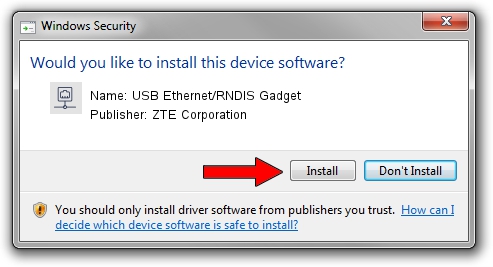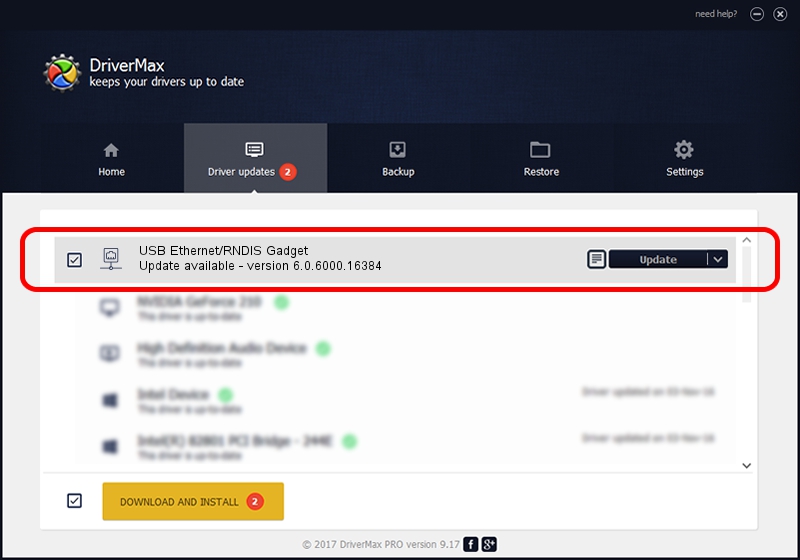Advertising seems to be blocked by your browser.
The ads help us provide this software and web site to you for free.
Please support our project by allowing our site to show ads.
Home /
Manufacturers /
ZTE Corporation /
USB Ethernet/RNDIS Gadget /
USB/VID_19D2&PID_FFA1&MI_00 /
6.0.6000.16384 Apr 18, 2013
Driver for ZTE Corporation USB Ethernet/RNDIS Gadget - downloading and installing it
USB Ethernet/RNDIS Gadget is a Network Adapters device. The developer of this driver was ZTE Corporation. In order to make sure you are downloading the exact right driver the hardware id is USB/VID_19D2&PID_FFA1&MI_00.
1. How to manually install ZTE Corporation USB Ethernet/RNDIS Gadget driver
- Download the driver setup file for ZTE Corporation USB Ethernet/RNDIS Gadget driver from the link below. This is the download link for the driver version 6.0.6000.16384 released on 2013-04-18.
- Run the driver setup file from a Windows account with the highest privileges (rights). If your User Access Control Service (UAC) is running then you will have to confirm the installation of the driver and run the setup with administrative rights.
- Go through the driver setup wizard, which should be pretty easy to follow. The driver setup wizard will analyze your PC for compatible devices and will install the driver.
- Shutdown and restart your PC and enjoy the updated driver, it is as simple as that.
Driver file size: 8565 bytes (8.36 KB)
Driver rating 4.1 stars out of 31635 votes.
This driver was released for the following versions of Windows:
- This driver works on Windows 2000 32 bits
- This driver works on Windows 2000 64 bits
- This driver works on Windows Server 2003 32 bits
- This driver works on Windows Server 2003 64 bits
- This driver works on Windows XP 32 bits
- This driver works on Windows XP 64 bits
- This driver works on Windows Vista 32 bits
- This driver works on Windows Vista 64 bits
- This driver works on Windows 7 32 bits
- This driver works on Windows 7 64 bits
- This driver works on Windows 8 32 bits
- This driver works on Windows 8 64 bits
- This driver works on Windows 8.1 32 bits
- This driver works on Windows 8.1 64 bits
- This driver works on Windows 10 32 bits
- This driver works on Windows 10 64 bits
- This driver works on Windows 11 32 bits
- This driver works on Windows 11 64 bits
2. How to use DriverMax to install ZTE Corporation USB Ethernet/RNDIS Gadget driver
The advantage of using DriverMax is that it will setup the driver for you in the easiest possible way and it will keep each driver up to date, not just this one. How easy can you install a driver using DriverMax? Let's take a look!
- Open DriverMax and press on the yellow button that says ~SCAN FOR DRIVER UPDATES NOW~. Wait for DriverMax to scan and analyze each driver on your computer.
- Take a look at the list of available driver updates. Search the list until you find the ZTE Corporation USB Ethernet/RNDIS Gadget driver. Click the Update button.
- That's it, you installed your first driver!

Jun 24 2024 4:03AM / Written by Andreea Kartman for DriverMax
follow @DeeaKartman