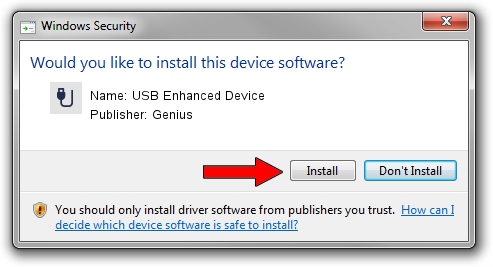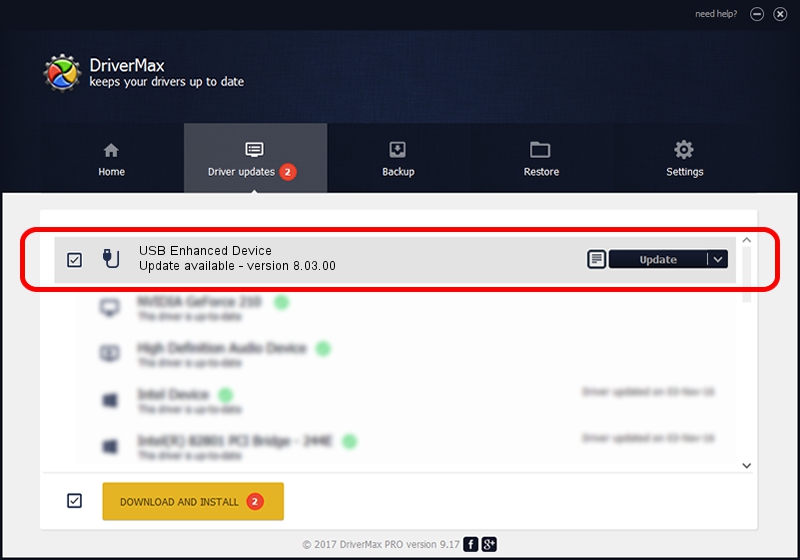Advertising seems to be blocked by your browser.
The ads help us provide this software and web site to you for free.
Please support our project by allowing our site to show ads.
Genius USB Enhanced Device - two ways of downloading and installing the driver
USB Enhanced Device is a USB human interface device class hardware device. The Windows version of this driver was developed by Genius. USB/VID_0458&PID_0065 is the matching hardware id of this device.
1. Manually install Genius USB Enhanced Device driver
- Download the setup file for Genius USB Enhanced Device driver from the location below. This download link is for the driver version 8.03.00 released on 2006-01-05.
- Run the driver setup file from a Windows account with the highest privileges (rights). If your User Access Control Service (UAC) is started then you will have to confirm the installation of the driver and run the setup with administrative rights.
- Follow the driver installation wizard, which should be quite easy to follow. The driver installation wizard will scan your PC for compatible devices and will install the driver.
- Shutdown and restart your computer and enjoy the updated driver, as you can see it was quite smple.
The file size of this driver is 13933 bytes (13.61 KB)
This driver was installed by many users and received an average rating of 4.6 stars out of 1247 votes.
This driver will work for the following versions of Windows:
- This driver works on Windows 2000 32 bits
- This driver works on Windows Server 2003 32 bits
- This driver works on Windows XP 32 bits
- This driver works on Windows Vista 32 bits
- This driver works on Windows 7 32 bits
- This driver works on Windows 8 32 bits
- This driver works on Windows 8.1 32 bits
- This driver works on Windows 10 32 bits
- This driver works on Windows 11 32 bits
2. Using DriverMax to install Genius USB Enhanced Device driver
The most important advantage of using DriverMax is that it will install the driver for you in just a few seconds and it will keep each driver up to date, not just this one. How can you install a driver with DriverMax? Let's see!
- Start DriverMax and push on the yellow button named ~SCAN FOR DRIVER UPDATES NOW~. Wait for DriverMax to analyze each driver on your computer.
- Take a look at the list of detected driver updates. Search the list until you locate the Genius USB Enhanced Device driver. Click the Update button.
- Finished installing the driver!

Aug 2 2016 11:22PM / Written by Andreea Kartman for DriverMax
follow @DeeaKartman