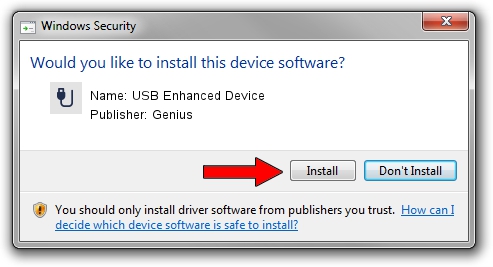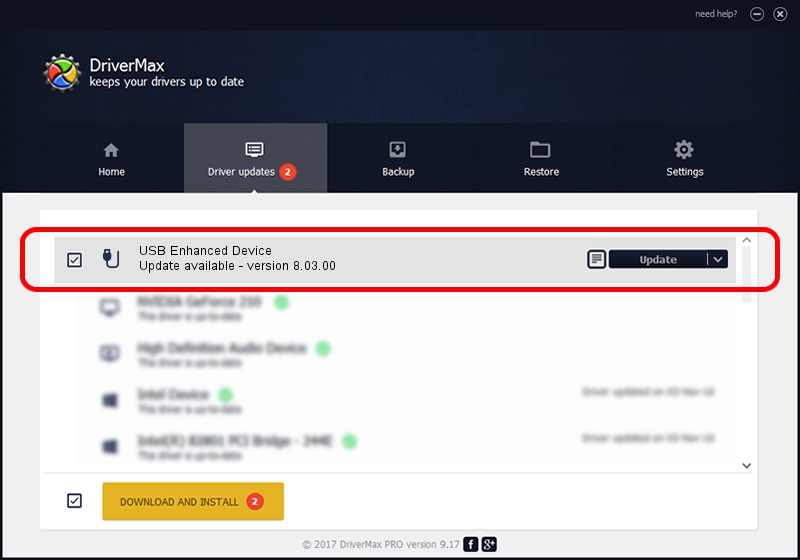Advertising seems to be blocked by your browser.
The ads help us provide this software and web site to you for free.
Please support our project by allowing our site to show ads.
Home /
Manufacturers /
Genius /
USB Enhanced Device /
USB/VID_0458&PID_005A&MI_01 /
8.03.00 Jan 05, 2006
Genius USB Enhanced Device how to download and install the driver
USB Enhanced Device is a USB human interface device class device. The Windows version of this driver was developed by Genius. The hardware id of this driver is USB/VID_0458&PID_005A&MI_01; this string has to match your hardware.
1. Install Genius USB Enhanced Device driver manually
- You can download from the link below the driver installer file for the Genius USB Enhanced Device driver. The archive contains version 8.03.00 dated 2006-01-05 of the driver.
- Run the driver installer file from a user account with the highest privileges (rights). If your User Access Control Service (UAC) is enabled please confirm the installation of the driver and run the setup with administrative rights.
- Follow the driver setup wizard, which will guide you; it should be quite easy to follow. The driver setup wizard will analyze your PC and will install the right driver.
- When the operation finishes restart your computer in order to use the updated driver. It is as simple as that to install a Windows driver!
The file size of this driver is 13933 bytes (13.61 KB)
This driver received an average rating of 5 stars out of 40149 votes.
This driver will work for the following versions of Windows:
- This driver works on Windows 2000 32 bits
- This driver works on Windows Server 2003 32 bits
- This driver works on Windows XP 32 bits
- This driver works on Windows Vista 32 bits
- This driver works on Windows 7 32 bits
- This driver works on Windows 8 32 bits
- This driver works on Windows 8.1 32 bits
- This driver works on Windows 10 32 bits
- This driver works on Windows 11 32 bits
2. How to use DriverMax to install Genius USB Enhanced Device driver
The most important advantage of using DriverMax is that it will setup the driver for you in just a few seconds and it will keep each driver up to date, not just this one. How can you install a driver with DriverMax? Let's see!
- Start DriverMax and press on the yellow button that says ~SCAN FOR DRIVER UPDATES NOW~. Wait for DriverMax to scan and analyze each driver on your computer.
- Take a look at the list of available driver updates. Search the list until you find the Genius USB Enhanced Device driver. Click on Update.
- Finished installing the driver!

Aug 2 2016 11:23PM / Written by Andreea Kartman for DriverMax
follow @DeeaKartman