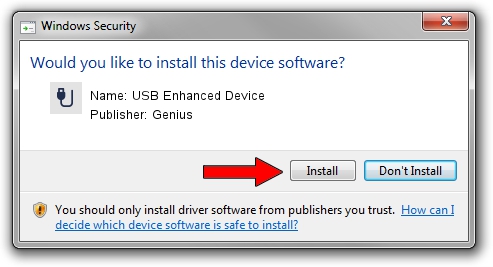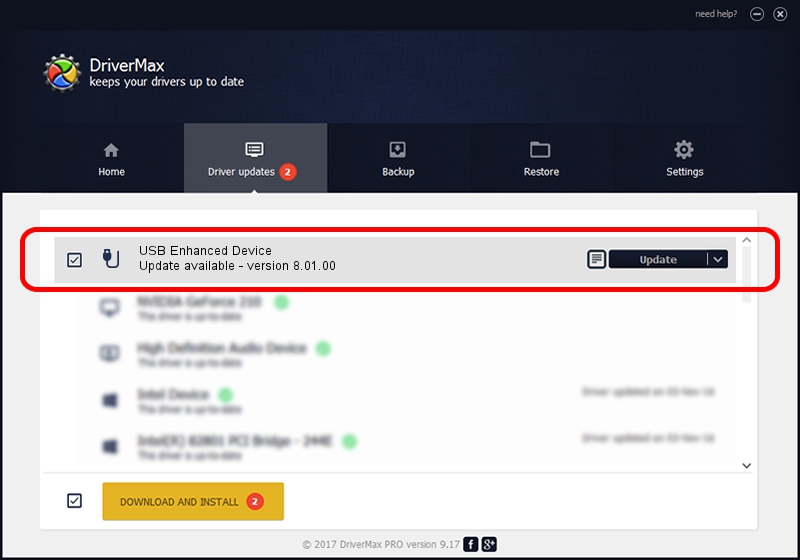Advertising seems to be blocked by your browser.
The ads help us provide this software and web site to you for free.
Please support our project by allowing our site to show ads.
Home /
Manufacturers /
Genius /
USB Enhanced Device /
USB/VID_0458&PID_005A&MI_01 /
8.01.00 May 13, 2005
Download and install Genius USB Enhanced Device driver
USB Enhanced Device is a USB human interface device class device. The Windows version of this driver was developed by Genius. In order to make sure you are downloading the exact right driver the hardware id is USB/VID_0458&PID_005A&MI_01.
1. Genius USB Enhanced Device - install the driver manually
- Download the setup file for Genius USB Enhanced Device driver from the location below. This download link is for the driver version 8.01.00 dated 2005-05-13.
- Start the driver setup file from a Windows account with administrative rights. If your User Access Control (UAC) is enabled then you will have to confirm the installation of the driver and run the setup with administrative rights.
- Go through the driver setup wizard, which should be pretty straightforward. The driver setup wizard will scan your PC for compatible devices and will install the driver.
- Shutdown and restart your computer and enjoy the fresh driver, it is as simple as that.
File size of the driver: 13784 bytes (13.46 KB)
This driver was installed by many users and received an average rating of 5 stars out of 91048 votes.
This driver is compatible with the following versions of Windows:
- This driver works on Windows 2000 32 bits
- This driver works on Windows Server 2003 32 bits
- This driver works on Windows XP 32 bits
- This driver works on Windows Vista 32 bits
- This driver works on Windows 7 32 bits
- This driver works on Windows 8 32 bits
- This driver works on Windows 8.1 32 bits
- This driver works on Windows 10 32 bits
- This driver works on Windows 11 32 bits
2. How to install Genius USB Enhanced Device driver using DriverMax
The most important advantage of using DriverMax is that it will install the driver for you in the easiest possible way and it will keep each driver up to date. How can you install a driver with DriverMax? Let's take a look!
- Start DriverMax and press on the yellow button named ~SCAN FOR DRIVER UPDATES NOW~. Wait for DriverMax to scan and analyze each driver on your computer.
- Take a look at the list of available driver updates. Scroll the list down until you find the Genius USB Enhanced Device driver. Click the Update button.
- Enjoy using the updated driver! :)

Jul 16 2016 7:16PM / Written by Dan Armano for DriverMax
follow @danarm