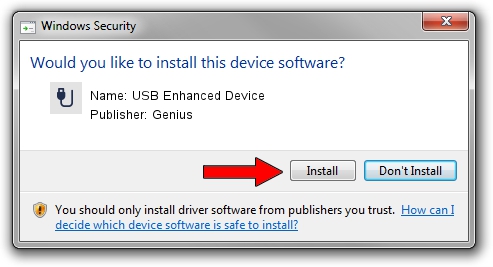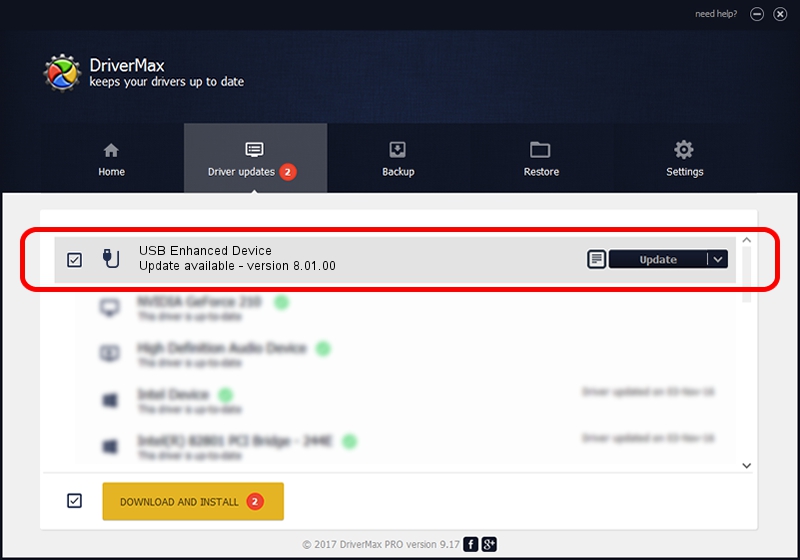Advertising seems to be blocked by your browser.
The ads help us provide this software and web site to you for free.
Please support our project by allowing our site to show ads.
Genius USB Enhanced Device driver download and installation
USB Enhanced Device is a USB human interface device class hardware device. The Windows version of this driver was developed by Genius. In order to make sure you are downloading the exact right driver the hardware id is USB/VID_0458&PID_0059.
1. Genius USB Enhanced Device driver - how to install it manually
- You can download from the link below the driver setup file for the Genius USB Enhanced Device driver. The archive contains version 8.01.00 dated 2005-05-13 of the driver.
- Start the driver installer file from a user account with the highest privileges (rights). If your User Access Control (UAC) is started please accept of the driver and run the setup with administrative rights.
- Go through the driver installation wizard, which will guide you; it should be quite easy to follow. The driver installation wizard will scan your PC and will install the right driver.
- When the operation finishes shutdown and restart your computer in order to use the updated driver. As you can see it was quite smple to install a Windows driver!
Download size of the driver: 13784 bytes (13.46 KB)
Driver rating 4.8 stars out of 90860 votes.
This driver is compatible with the following versions of Windows:
- This driver works on Windows 2000 32 bits
- This driver works on Windows Server 2003 32 bits
- This driver works on Windows XP 32 bits
- This driver works on Windows Vista 32 bits
- This driver works on Windows 7 32 bits
- This driver works on Windows 8 32 bits
- This driver works on Windows 8.1 32 bits
- This driver works on Windows 10 32 bits
- This driver works on Windows 11 32 bits
2. Installing the Genius USB Enhanced Device driver using DriverMax: the easy way
The most important advantage of using DriverMax is that it will setup the driver for you in just a few seconds and it will keep each driver up to date, not just this one. How can you install a driver with DriverMax? Let's take a look!
- Start DriverMax and press on the yellow button that says ~SCAN FOR DRIVER UPDATES NOW~. Wait for DriverMax to scan and analyze each driver on your computer.
- Take a look at the list of available driver updates. Search the list until you locate the Genius USB Enhanced Device driver. Click on Update.
- That's all, the driver is now installed!

Jul 16 2016 7:16PM / Written by Andreea Kartman for DriverMax
follow @DeeaKartman