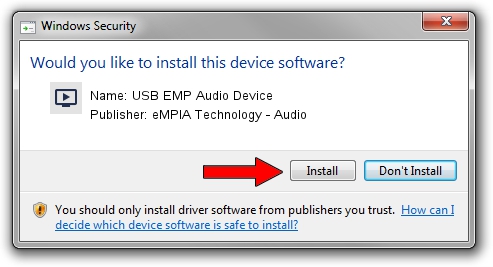Advertising seems to be blocked by your browser.
The ads help us provide this software and web site to you for free.
Please support our project by allowing our site to show ads.
Home /
Manufacturers /
eMPIA Technology - Audio /
USB EMP Audio Device /
USB/VID_EB1A&PID_E301&MI_01 /
5.9.0917.1014 Oct 14, 2009
eMPIA Technology - Audio USB EMP Audio Device - two ways of downloading and installing the driver
USB EMP Audio Device is a MEDIA device. This driver was developed by eMPIA Technology - Audio. The hardware id of this driver is USB/VID_EB1A&PID_E301&MI_01; this string has to match your hardware.
1. Manually install eMPIA Technology - Audio USB EMP Audio Device driver
- You can download from the link below the driver setup file for the eMPIA Technology - Audio USB EMP Audio Device driver. The archive contains version 5.9.0917.1014 released on 2009-10-14 of the driver.
- Run the driver installer file from a user account with administrative rights. If your UAC (User Access Control) is started please accept of the driver and run the setup with administrative rights.
- Go through the driver installation wizard, which will guide you; it should be quite easy to follow. The driver installation wizard will scan your PC and will install the right driver.
- When the operation finishes restart your PC in order to use the updated driver. It is as simple as that to install a Windows driver!
This driver was rated with an average of 3.6 stars by 39702 users.
2. How to use DriverMax to install eMPIA Technology - Audio USB EMP Audio Device driver
The advantage of using DriverMax is that it will setup the driver for you in just a few seconds and it will keep each driver up to date. How can you install a driver using DriverMax? Let's see!
- Start DriverMax and press on the yellow button named ~SCAN FOR DRIVER UPDATES NOW~. Wait for DriverMax to analyze each driver on your computer.
- Take a look at the list of available driver updates. Scroll the list down until you locate the eMPIA Technology - Audio USB EMP Audio Device driver. Click on Update.
- That's all, the driver is now installed!

Jul 29 2016 1:12PM / Written by Dan Armano for DriverMax
follow @danarm