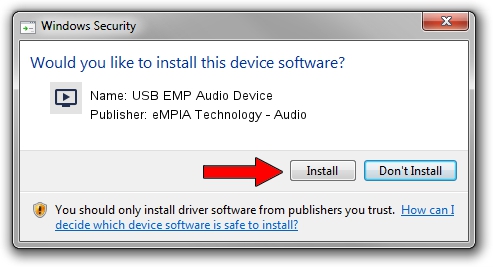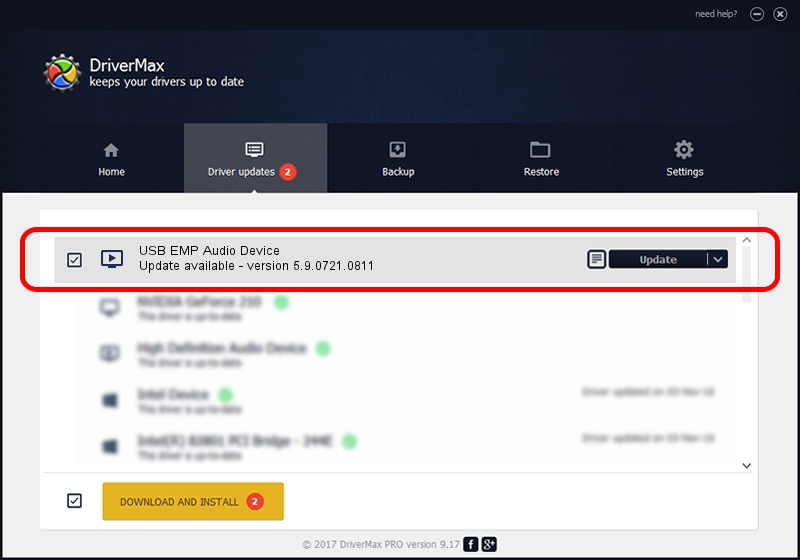Advertising seems to be blocked by your browser.
The ads help us provide this software and web site to you for free.
Please support our project by allowing our site to show ads.
Home /
Manufacturers /
eMPIA Technology - Audio /
USB EMP Audio Device /
USB/VID_1B80&PID_E301&MI_01 /
5.9.0721.0811 Aug 11, 2009
Download and install eMPIA Technology - Audio USB EMP Audio Device driver
USB EMP Audio Device is a MEDIA hardware device. The Windows version of this driver was developed by eMPIA Technology - Audio. In order to make sure you are downloading the exact right driver the hardware id is USB/VID_1B80&PID_E301&MI_01.
1. How to manually install eMPIA Technology - Audio USB EMP Audio Device driver
- Download the setup file for eMPIA Technology - Audio USB EMP Audio Device driver from the link below. This download link is for the driver version 5.9.0721.0811 released on 2009-08-11.
- Start the driver installation file from a Windows account with the highest privileges (rights). If your UAC (User Access Control) is enabled then you will have to accept of the driver and run the setup with administrative rights.
- Follow the driver setup wizard, which should be pretty straightforward. The driver setup wizard will analyze your PC for compatible devices and will install the driver.
- Shutdown and restart your PC and enjoy the updated driver, it is as simple as that.
Driver rating 3.5 stars out of 30614 votes.
2. How to use DriverMax to install eMPIA Technology - Audio USB EMP Audio Device driver
The advantage of using DriverMax is that it will setup the driver for you in the easiest possible way and it will keep each driver up to date. How easy can you install a driver using DriverMax? Let's see!
- Open DriverMax and push on the yellow button that says ~SCAN FOR DRIVER UPDATES NOW~. Wait for DriverMax to scan and analyze each driver on your computer.
- Take a look at the list of detected driver updates. Search the list until you locate the eMPIA Technology - Audio USB EMP Audio Device driver. Click the Update button.
- Finished installing the driver!

Jul 28 2016 5:08PM / Written by Daniel Statescu for DriverMax
follow @DanielStatescu