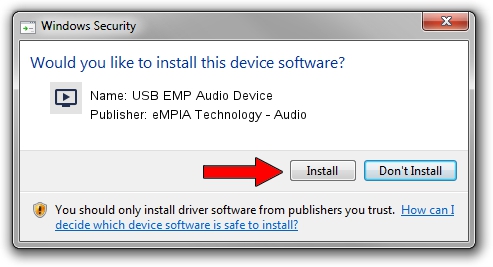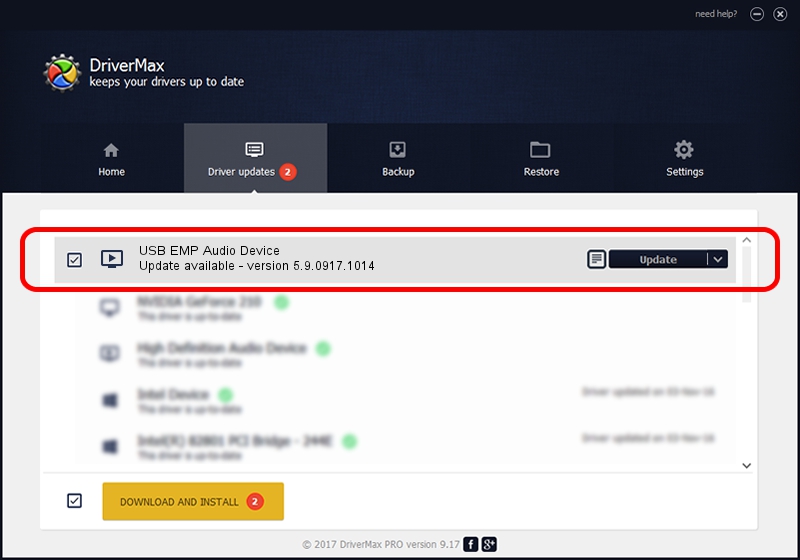Advertising seems to be blocked by your browser.
The ads help us provide this software and web site to you for free.
Please support our project by allowing our site to show ads.
Home /
Manufacturers /
eMPIA Technology - Audio /
USB EMP Audio Device /
USB/VID_1B80&PID_A320&MI_01 /
5.9.0917.1014 Oct 14, 2009
Download and install eMPIA Technology - Audio USB EMP Audio Device driver
USB EMP Audio Device is a MEDIA hardware device. The developer of this driver was eMPIA Technology - Audio. The hardware id of this driver is USB/VID_1B80&PID_A320&MI_01; this string has to match your hardware.
1. How to manually install eMPIA Technology - Audio USB EMP Audio Device driver
- Download the setup file for eMPIA Technology - Audio USB EMP Audio Device driver from the link below. This download link is for the driver version 5.9.0917.1014 released on 2009-10-14.
- Run the driver setup file from a Windows account with the highest privileges (rights). If your UAC (User Access Control) is enabled then you will have to accept of the driver and run the setup with administrative rights.
- Follow the driver setup wizard, which should be quite straightforward. The driver setup wizard will analyze your PC for compatible devices and will install the driver.
- Restart your computer and enjoy the updated driver, it is as simple as that.
This driver was installed by many users and received an average rating of 3 stars out of 32158 votes.
2. How to install eMPIA Technology - Audio USB EMP Audio Device driver using DriverMax
The most important advantage of using DriverMax is that it will install the driver for you in just a few seconds and it will keep each driver up to date, not just this one. How easy can you install a driver with DriverMax? Let's see!
- Open DriverMax and push on the yellow button that says ~SCAN FOR DRIVER UPDATES NOW~. Wait for DriverMax to scan and analyze each driver on your computer.
- Take a look at the list of driver updates. Search the list until you find the eMPIA Technology - Audio USB EMP Audio Device driver. Click the Update button.
- Finished installing the driver!

Jul 16 2016 1:53PM / Written by Dan Armano for DriverMax
follow @danarm