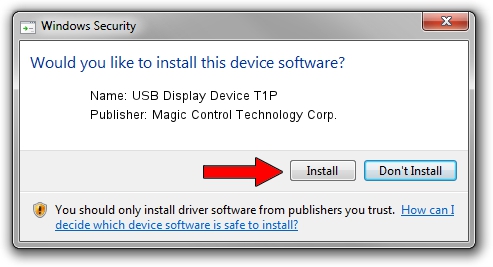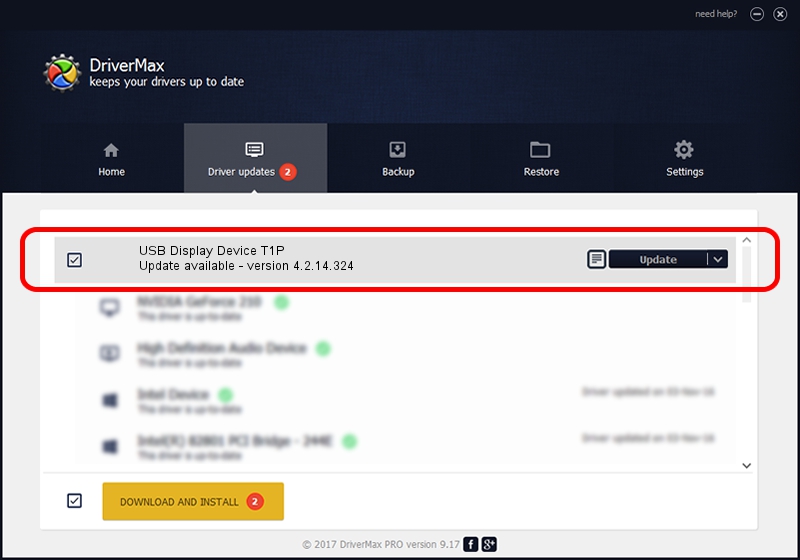Advertising seems to be blocked by your browser.
The ads help us provide this software and web site to you for free.
Please support our project by allowing our site to show ads.
Home /
Manufacturers /
Magic Control Technology Corp. /
USB Display Device T1P /
USB/VID_0711&PID_5100 /
4.2.14.324 Mar 24, 2014
Magic Control Technology Corp. USB Display Device T1P - two ways of downloading and installing the driver
USB Display Device T1P is a USB Universal Serial Bus device. The developer of this driver was Magic Control Technology Corp.. The hardware id of this driver is USB/VID_0711&PID_5100; this string has to match your hardware.
1. Install Magic Control Technology Corp. USB Display Device T1P driver manually
- Download the driver setup file for Magic Control Technology Corp. USB Display Device T1P driver from the location below. This download link is for the driver version 4.2.14.324 dated 2014-03-24.
- Start the driver installation file from a Windows account with the highest privileges (rights). If your User Access Control Service (UAC) is started then you will have to accept of the driver and run the setup with administrative rights.
- Follow the driver setup wizard, which should be pretty easy to follow. The driver setup wizard will scan your PC for compatible devices and will install the driver.
- Shutdown and restart your computer and enjoy the updated driver, as you can see it was quite smple.
This driver received an average rating of 3.6 stars out of 8565 votes.
2. Using DriverMax to install Magic Control Technology Corp. USB Display Device T1P driver
The most important advantage of using DriverMax is that it will setup the driver for you in just a few seconds and it will keep each driver up to date, not just this one. How can you install a driver using DriverMax? Let's take a look!
- Open DriverMax and press on the yellow button that says ~SCAN FOR DRIVER UPDATES NOW~. Wait for DriverMax to scan and analyze each driver on your PC.
- Take a look at the list of available driver updates. Search the list until you find the Magic Control Technology Corp. USB Display Device T1P driver. Click the Update button.
- That's all, the driver is now installed!

Jun 28 2016 8:53AM / Written by Dan Armano for DriverMax
follow @danarm