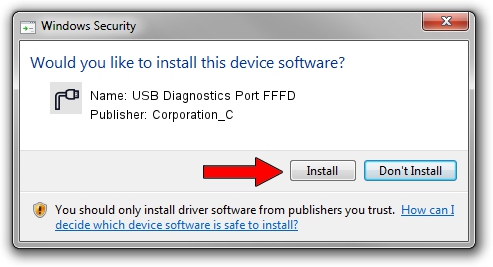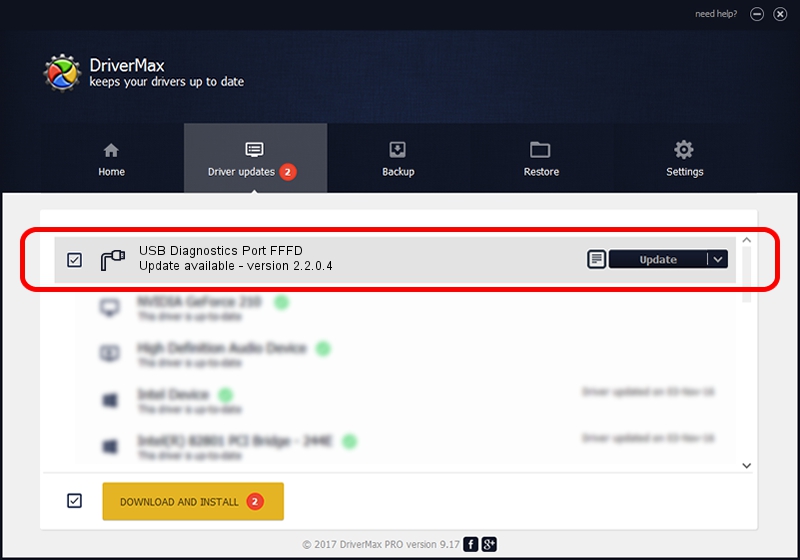Advertising seems to be blocked by your browser.
The ads help us provide this software and web site to you for free.
Please support our project by allowing our site to show ads.
Home /
Manufacturers /
Corporation_C /
USB Diagnostics Port FFFD /
USB/VID_19D2&PID_FFFD&MI_03 /
2.2.0.4 Oct 10, 2013
Corporation_C USB Diagnostics Port FFFD how to download and install the driver
USB Diagnostics Port FFFD is a Ports device. The Windows version of this driver was developed by Corporation_C. In order to make sure you are downloading the exact right driver the hardware id is USB/VID_19D2&PID_FFFD&MI_03.
1. Corporation_C USB Diagnostics Port FFFD driver - how to install it manually
- You can download from the link below the driver installer file for the Corporation_C USB Diagnostics Port FFFD driver. The archive contains version 2.2.0.4 dated 2013-10-10 of the driver.
- Run the driver installer file from a user account with the highest privileges (rights). If your User Access Control Service (UAC) is running please confirm the installation of the driver and run the setup with administrative rights.
- Follow the driver installation wizard, which will guide you; it should be pretty easy to follow. The driver installation wizard will analyze your PC and will install the right driver.
- When the operation finishes restart your computer in order to use the updated driver. As you can see it was quite smple to install a Windows driver!
Driver rating 3.4 stars out of 15967 votes.
2. Using DriverMax to install Corporation_C USB Diagnostics Port FFFD driver
The advantage of using DriverMax is that it will install the driver for you in just a few seconds and it will keep each driver up to date. How can you install a driver with DriverMax? Let's follow a few steps!
- Start DriverMax and press on the yellow button that says ~SCAN FOR DRIVER UPDATES NOW~. Wait for DriverMax to scan and analyze each driver on your computer.
- Take a look at the list of detected driver updates. Search the list until you locate the Corporation_C USB Diagnostics Port FFFD driver. Click on Update.
- That's all, the driver is now installed!

Jun 27 2016 9:40AM / Written by Daniel Statescu for DriverMax
follow @DanielStatescu