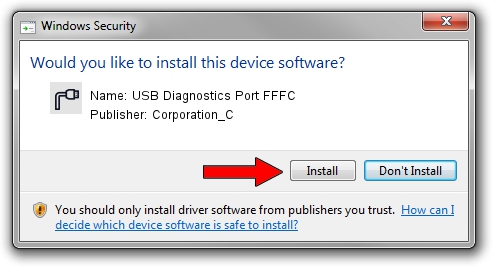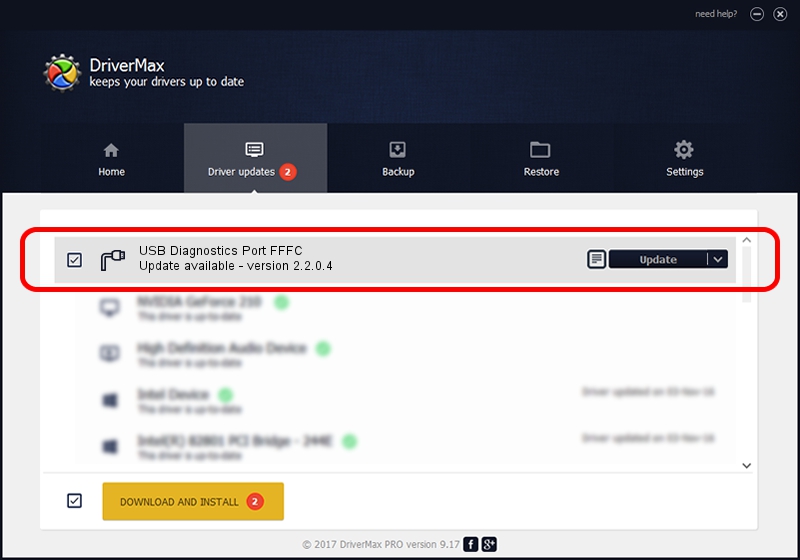Advertising seems to be blocked by your browser.
The ads help us provide this software and web site to you for free.
Please support our project by allowing our site to show ads.
Home /
Manufacturers /
Corporation_C /
USB Diagnostics Port FFFC /
USB/VID_19D2&PID_FFFC&MI_03 /
2.2.0.4 Oct 10, 2013
Corporation_C USB Diagnostics Port FFFC how to download and install the driver
USB Diagnostics Port FFFC is a Ports hardware device. This Windows driver was developed by Corporation_C. The hardware id of this driver is USB/VID_19D2&PID_FFFC&MI_03.
1. Manually install Corporation_C USB Diagnostics Port FFFC driver
- You can download from the link below the driver installer file for the Corporation_C USB Diagnostics Port FFFC driver. The archive contains version 2.2.0.4 released on 2013-10-10 of the driver.
- Start the driver installer file from a user account with administrative rights. If your User Access Control Service (UAC) is running please accept of the driver and run the setup with administrative rights.
- Go through the driver setup wizard, which will guide you; it should be pretty easy to follow. The driver setup wizard will analyze your PC and will install the right driver.
- When the operation finishes shutdown and restart your PC in order to use the updated driver. It is as simple as that to install a Windows driver!
This driver received an average rating of 3.7 stars out of 16094 votes.
2. How to use DriverMax to install Corporation_C USB Diagnostics Port FFFC driver
The advantage of using DriverMax is that it will setup the driver for you in just a few seconds and it will keep each driver up to date. How easy can you install a driver using DriverMax? Let's take a look!
- Start DriverMax and push on the yellow button that says ~SCAN FOR DRIVER UPDATES NOW~. Wait for DriverMax to scan and analyze each driver on your computer.
- Take a look at the list of driver updates. Search the list until you locate the Corporation_C USB Diagnostics Port FFFC driver. Click the Update button.
- That's it, you installed your first driver!

Jun 27 2016 9:40AM / Written by Dan Armano for DriverMax
follow @danarm