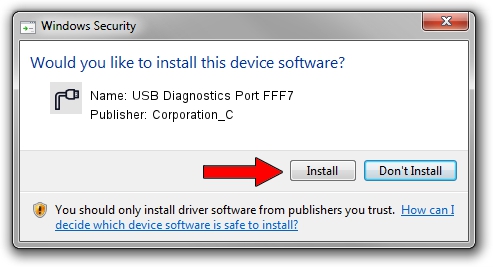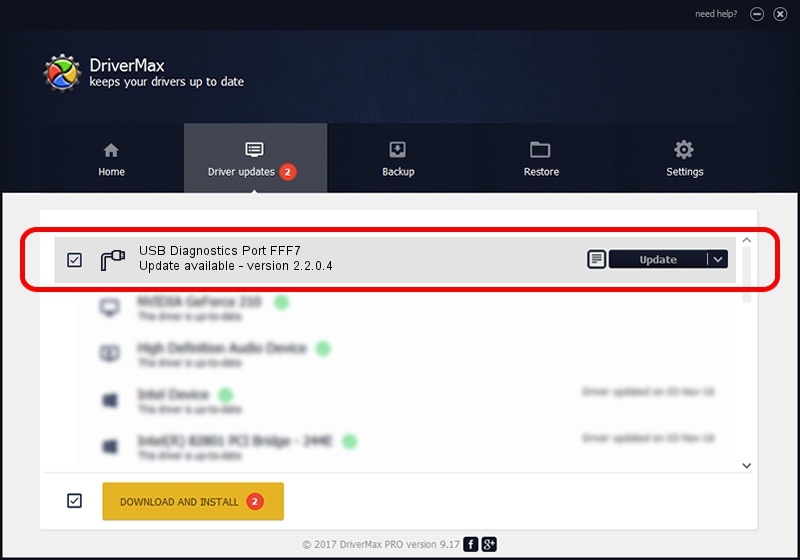Advertising seems to be blocked by your browser.
The ads help us provide this software and web site to you for free.
Please support our project by allowing our site to show ads.
Home /
Manufacturers /
Corporation_C /
USB Diagnostics Port FFF7 /
USB/VID_19D2&PID_FFF7&MI_03 /
2.2.0.4 Oct 10, 2013
Driver for Corporation_C USB Diagnostics Port FFF7 - downloading and installing it
USB Diagnostics Port FFF7 is a Ports device. This Windows driver was developed by Corporation_C. In order to make sure you are downloading the exact right driver the hardware id is USB/VID_19D2&PID_FFF7&MI_03.
1. How to manually install Corporation_C USB Diagnostics Port FFF7 driver
- Download the driver setup file for Corporation_C USB Diagnostics Port FFF7 driver from the link below. This is the download link for the driver version 2.2.0.4 dated 2013-10-10.
- Run the driver setup file from a Windows account with administrative rights. If your UAC (User Access Control) is running then you will have to accept of the driver and run the setup with administrative rights.
- Go through the driver setup wizard, which should be pretty easy to follow. The driver setup wizard will scan your PC for compatible devices and will install the driver.
- Restart your computer and enjoy the new driver, it is as simple as that.
This driver was installed by many users and received an average rating of 3.3 stars out of 14909 votes.
2. The easy way: using DriverMax to install Corporation_C USB Diagnostics Port FFF7 driver
The most important advantage of using DriverMax is that it will install the driver for you in the easiest possible way and it will keep each driver up to date, not just this one. How can you install a driver using DriverMax? Let's take a look!
- Open DriverMax and click on the yellow button that says ~SCAN FOR DRIVER UPDATES NOW~. Wait for DriverMax to analyze each driver on your computer.
- Take a look at the list of available driver updates. Search the list until you locate the Corporation_C USB Diagnostics Port FFF7 driver. Click the Update button.
- Enjoy using the updated driver! :)

Jun 27 2016 9:39AM / Written by Daniel Statescu for DriverMax
follow @DanielStatescu