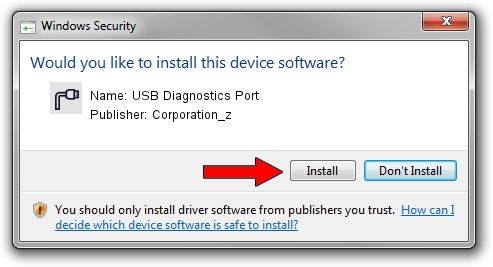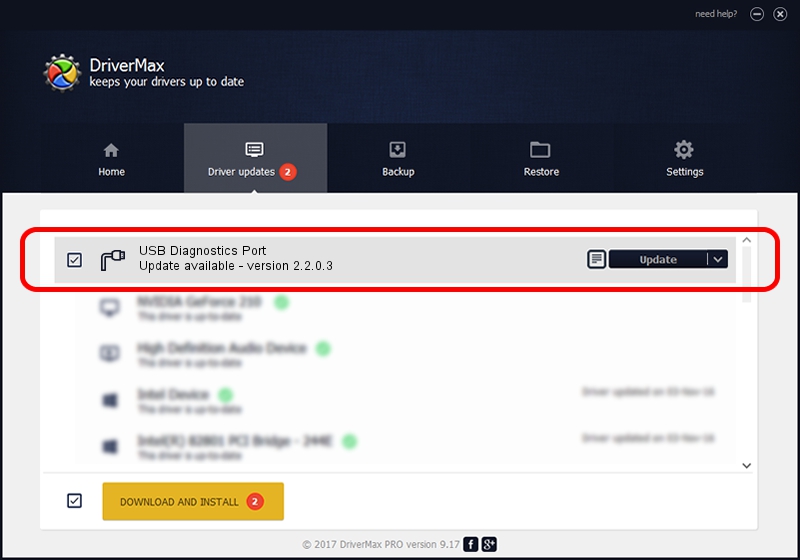Advertising seems to be blocked by your browser.
The ads help us provide this software and web site to you for free.
Please support our project by allowing our site to show ads.
Home /
Manufacturers /
Corporation_z /
USB Diagnostics Port /
USB/VID_19D2&PID_FFD2&MI_00 /
2.2.0.3 Sep 02, 2013
Download and install Corporation_z USB Diagnostics Port driver
USB Diagnostics Port is a Ports hardware device. This driver was developed by Corporation_z. USB/VID_19D2&PID_FFD2&MI_00 is the matching hardware id of this device.
1. How to manually install Corporation_z USB Diagnostics Port driver
- Download the driver setup file for Corporation_z USB Diagnostics Port driver from the location below. This is the download link for the driver version 2.2.0.3 released on 2013-09-02.
- Run the driver setup file from a Windows account with administrative rights. If your User Access Control (UAC) is running then you will have to confirm the installation of the driver and run the setup with administrative rights.
- Go through the driver installation wizard, which should be pretty easy to follow. The driver installation wizard will scan your PC for compatible devices and will install the driver.
- Shutdown and restart your computer and enjoy the new driver, it is as simple as that.
Download size of the driver: 113850 bytes (111.18 KB)
This driver was rated with an average of 4.3 stars by 89670 users.
This driver will work for the following versions of Windows:
- This driver works on Windows 2000 32 bits
- This driver works on Windows Server 2003 32 bits
- This driver works on Windows XP 32 bits
- This driver works on Windows Vista 32 bits
- This driver works on Windows 7 32 bits
- This driver works on Windows 8 32 bits
- This driver works on Windows 8.1 32 bits
- This driver works on Windows 10 32 bits
- This driver works on Windows 11 32 bits
2. How to install Corporation_z USB Diagnostics Port driver using DriverMax
The most important advantage of using DriverMax is that it will setup the driver for you in the easiest possible way and it will keep each driver up to date. How can you install a driver with DriverMax? Let's follow a few steps!
- Open DriverMax and push on the yellow button that says ~SCAN FOR DRIVER UPDATES NOW~. Wait for DriverMax to scan and analyze each driver on your computer.
- Take a look at the list of detected driver updates. Search the list until you find the Corporation_z USB Diagnostics Port driver. Click the Update button.
- That's it, you installed your first driver!