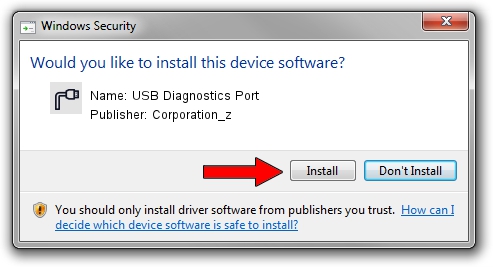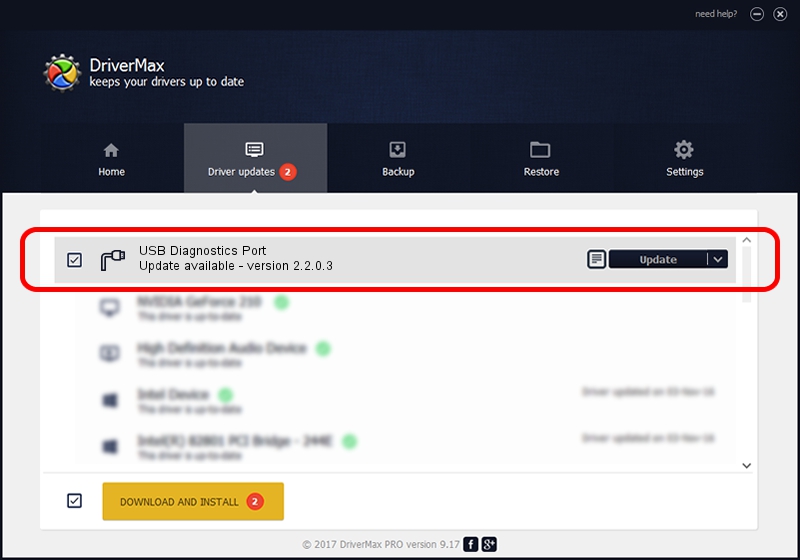Advertising seems to be blocked by your browser.
The ads help us provide this software and web site to you for free.
Please support our project by allowing our site to show ads.
Home /
Manufacturers /
Corporation_z /
USB Diagnostics Port /
USB/VID_19D2&PID_FFBD /
2.2.0.3 Sep 02, 2013
Corporation_z USB Diagnostics Port - two ways of downloading and installing the driver
USB Diagnostics Port is a Ports hardware device. This driver was developed by Corporation_z. The hardware id of this driver is USB/VID_19D2&PID_FFBD; this string has to match your hardware.
1. Manually install Corporation_z USB Diagnostics Port driver
- Download the setup file for Corporation_z USB Diagnostics Port driver from the location below. This is the download link for the driver version 2.2.0.3 released on 2013-09-02.
- Run the driver setup file from a Windows account with the highest privileges (rights). If your User Access Control Service (UAC) is started then you will have to accept of the driver and run the setup with administrative rights.
- Go through the driver installation wizard, which should be pretty easy to follow. The driver installation wizard will analyze your PC for compatible devices and will install the driver.
- Restart your computer and enjoy the new driver, as you can see it was quite smple.
The file size of this driver is 140882 bytes (137.58 KB)
This driver was installed by many users and received an average rating of 4.1 stars out of 99486 votes.
This driver is fully compatible with the following versions of Windows:
- This driver works on Windows 2000 64 bits
- This driver works on Windows Server 2003 64 bits
- This driver works on Windows XP 64 bits
- This driver works on Windows Vista 64 bits
- This driver works on Windows 7 64 bits
- This driver works on Windows 8 64 bits
- This driver works on Windows 8.1 64 bits
- This driver works on Windows 10 64 bits
- This driver works on Windows 11 64 bits
2. The easy way: using DriverMax to install Corporation_z USB Diagnostics Port driver
The advantage of using DriverMax is that it will setup the driver for you in just a few seconds and it will keep each driver up to date, not just this one. How easy can you install a driver with DriverMax? Let's take a look!
- Start DriverMax and push on the yellow button named ~SCAN FOR DRIVER UPDATES NOW~. Wait for DriverMax to analyze each driver on your computer.
- Take a look at the list of available driver updates. Scroll the list down until you find the Corporation_z USB Diagnostics Port driver. Click the Update button.
- Finished installing the driver!

Jun 20 2016 12:48PM / Written by Dan Armano for DriverMax
follow @danarm