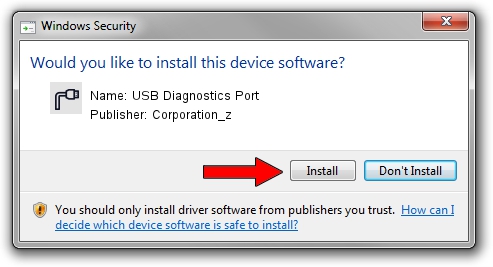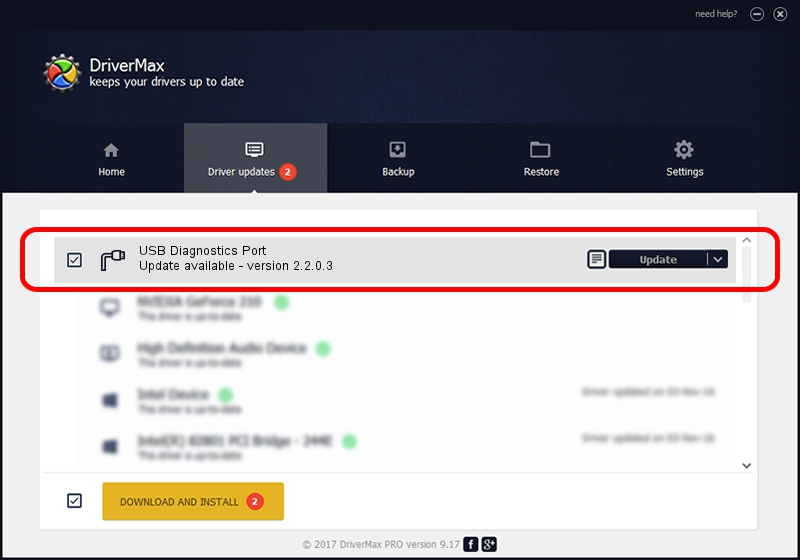Advertising seems to be blocked by your browser.
The ads help us provide this software and web site to you for free.
Please support our project by allowing our site to show ads.
Home /
Manufacturers /
Corporation_z /
USB Diagnostics Port /
USB/VID_19D2&PID_FFB2&MI_00 /
2.2.0.3 Sep 02, 2013
Driver for Corporation_z USB Diagnostics Port - downloading and installing it
USB Diagnostics Port is a Ports device. The developer of this driver was Corporation_z. The hardware id of this driver is USB/VID_19D2&PID_FFB2&MI_00.
1. Install Corporation_z USB Diagnostics Port driver manually
- You can download from the link below the driver setup file for the Corporation_z USB Diagnostics Port driver. The archive contains version 2.2.0.3 released on 2013-09-02 of the driver.
- Start the driver installer file from a user account with administrative rights. If your User Access Control (UAC) is started please confirm the installation of the driver and run the setup with administrative rights.
- Follow the driver installation wizard, which will guide you; it should be pretty easy to follow. The driver installation wizard will scan your PC and will install the right driver.
- When the operation finishes restart your computer in order to use the updated driver. It is as simple as that to install a Windows driver!
Driver file size: 140882 bytes (137.58 KB)
Driver rating 4 stars out of 99634 votes.
This driver is compatible with the following versions of Windows:
- This driver works on Windows 2000 64 bits
- This driver works on Windows Server 2003 64 bits
- This driver works on Windows XP 64 bits
- This driver works on Windows Vista 64 bits
- This driver works on Windows 7 64 bits
- This driver works on Windows 8 64 bits
- This driver works on Windows 8.1 64 bits
- This driver works on Windows 10 64 bits
- This driver works on Windows 11 64 bits
2. How to use DriverMax to install Corporation_z USB Diagnostics Port driver
The advantage of using DriverMax is that it will setup the driver for you in just a few seconds and it will keep each driver up to date. How can you install a driver using DriverMax? Let's see!
- Start DriverMax and push on the yellow button that says ~SCAN FOR DRIVER UPDATES NOW~. Wait for DriverMax to analyze each driver on your computer.
- Take a look at the list of available driver updates. Search the list until you find the Corporation_z USB Diagnostics Port driver. Click on Update.
- That's all, the driver is now installed!

Jun 20 2016 12:48PM / Written by Dan Armano for DriverMax
follow @danarm