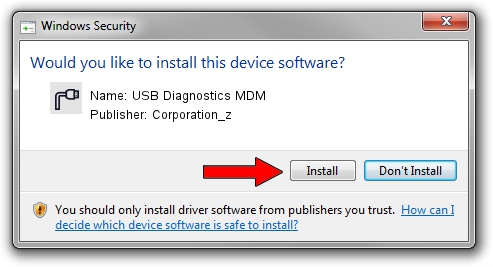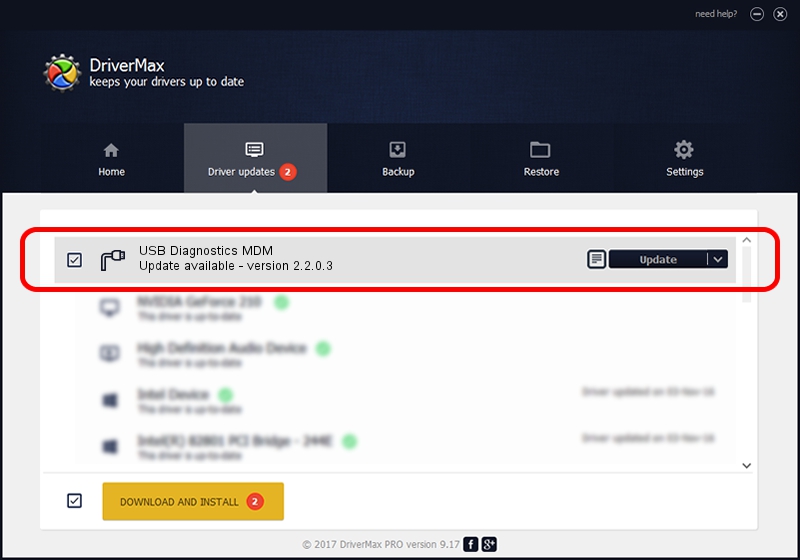Advertising seems to be blocked by your browser.
The ads help us provide this software and web site to you for free.
Please support our project by allowing our site to show ads.
Home /
Manufacturers /
Corporation_z /
USB Diagnostics MDM /
USB/VID_19D2&PID_FFC5&MI_01 /
2.2.0.3 Sep 02, 2013
Driver for Corporation_z USB Diagnostics MDM - downloading and installing it
USB Diagnostics MDM is a Ports device. The developer of this driver was Corporation_z. In order to make sure you are downloading the exact right driver the hardware id is USB/VID_19D2&PID_FFC5&MI_01.
1. Corporation_z USB Diagnostics MDM driver - how to install it manually
- Download the driver setup file for Corporation_z USB Diagnostics MDM driver from the location below. This download link is for the driver version 2.2.0.3 released on 2013-09-02.
- Run the driver installation file from a Windows account with the highest privileges (rights). If your User Access Control Service (UAC) is started then you will have to accept of the driver and run the setup with administrative rights.
- Follow the driver installation wizard, which should be quite straightforward. The driver installation wizard will scan your PC for compatible devices and will install the driver.
- Restart your PC and enjoy the fresh driver, it is as simple as that.
Size of this driver: 140882 bytes (137.58 KB)
Driver rating 4.6 stars out of 99290 votes.
This driver will work for the following versions of Windows:
- This driver works on Windows 2000 64 bits
- This driver works on Windows Server 2003 64 bits
- This driver works on Windows XP 64 bits
- This driver works on Windows Vista 64 bits
- This driver works on Windows 7 64 bits
- This driver works on Windows 8 64 bits
- This driver works on Windows 8.1 64 bits
- This driver works on Windows 10 64 bits
- This driver works on Windows 11 64 bits
2. The easy way: using DriverMax to install Corporation_z USB Diagnostics MDM driver
The most important advantage of using DriverMax is that it will setup the driver for you in the easiest possible way and it will keep each driver up to date. How can you install a driver using DriverMax? Let's follow a few steps!
- Start DriverMax and press on the yellow button that says ~SCAN FOR DRIVER UPDATES NOW~. Wait for DriverMax to analyze each driver on your computer.
- Take a look at the list of detected driver updates. Search the list until you find the Corporation_z USB Diagnostics MDM driver. Click on Update.
- That's all, the driver is now installed!

Jun 20 2016 12:48PM / Written by Daniel Statescu for DriverMax
follow @DanielStatescu