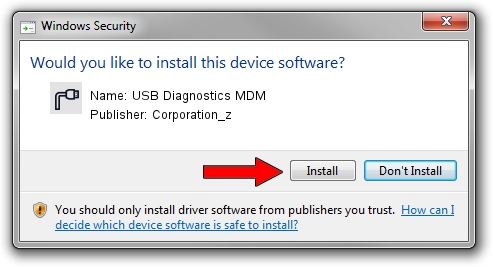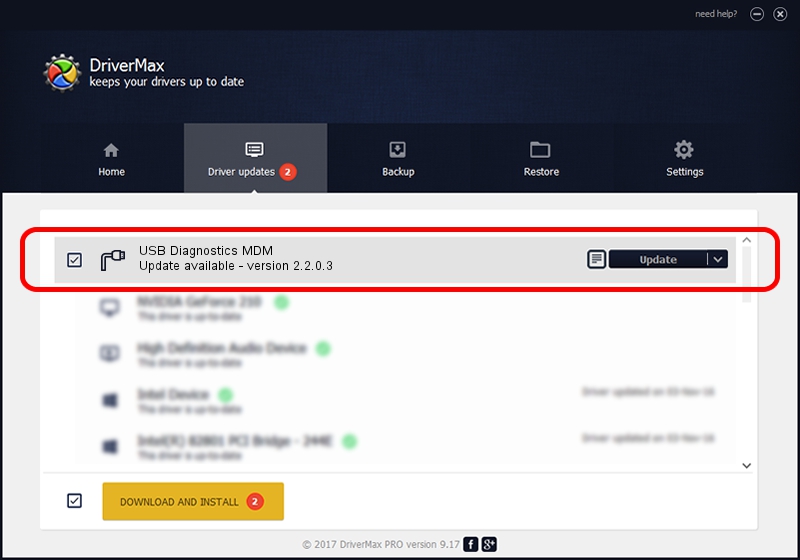Advertising seems to be blocked by your browser.
The ads help us provide this software and web site to you for free.
Please support our project by allowing our site to show ads.
Home /
Manufacturers /
Corporation_z /
USB Diagnostics MDM /
USB/VID_19D2&PID_FFC4&MI_01 /
2.2.0.3 Sep 02, 2013
Download and install Corporation_z USB Diagnostics MDM driver
USB Diagnostics MDM is a Ports device. The Windows version of this driver was developed by Corporation_z. USB/VID_19D2&PID_FFC4&MI_01 is the matching hardware id of this device.
1. Install Corporation_z USB Diagnostics MDM driver manually
- Download the setup file for Corporation_z USB Diagnostics MDM driver from the link below. This download link is for the driver version 2.2.0.3 released on 2013-09-02.
- Run the driver installation file from a Windows account with the highest privileges (rights). If your User Access Control Service (UAC) is started then you will have to confirm the installation of the driver and run the setup with administrative rights.
- Go through the driver setup wizard, which should be quite straightforward. The driver setup wizard will analyze your PC for compatible devices and will install the driver.
- Restart your PC and enjoy the updated driver, it is as simple as that.
Download size of the driver: 140882 bytes (137.58 KB)
This driver was rated with an average of 4.1 stars by 99428 users.
This driver will work for the following versions of Windows:
- This driver works on Windows 2000 64 bits
- This driver works on Windows Server 2003 64 bits
- This driver works on Windows XP 64 bits
- This driver works on Windows Vista 64 bits
- This driver works on Windows 7 64 bits
- This driver works on Windows 8 64 bits
- This driver works on Windows 8.1 64 bits
- This driver works on Windows 10 64 bits
- This driver works on Windows 11 64 bits
2. Installing the Corporation_z USB Diagnostics MDM driver using DriverMax: the easy way
The advantage of using DriverMax is that it will install the driver for you in the easiest possible way and it will keep each driver up to date, not just this one. How easy can you install a driver with DriverMax? Let's see!
- Start DriverMax and press on the yellow button named ~SCAN FOR DRIVER UPDATES NOW~. Wait for DriverMax to analyze each driver on your computer.
- Take a look at the list of available driver updates. Scroll the list down until you locate the Corporation_z USB Diagnostics MDM driver. Click on Update.
- Finished installing the driver!

Jun 20 2016 12:48PM / Written by Andreea Kartman for DriverMax
follow @DeeaKartman