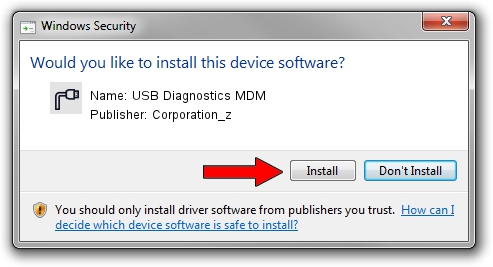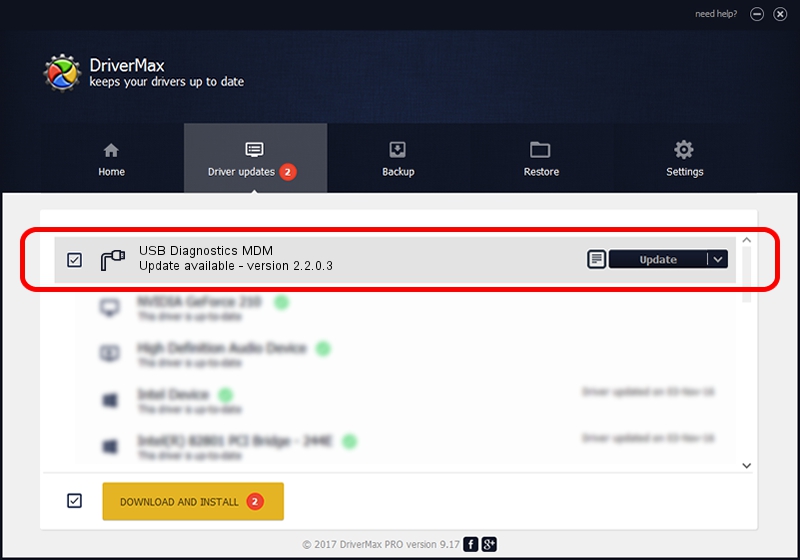Advertising seems to be blocked by your browser.
The ads help us provide this software and web site to you for free.
Please support our project by allowing our site to show ads.
Home /
Manufacturers /
Corporation_z /
USB Diagnostics MDM /
USB/VID_19D2&PID_FFC2&MI_01 /
2.2.0.3 Sep 02, 2013
Corporation_z USB Diagnostics MDM driver download and installation
USB Diagnostics MDM is a Ports device. The developer of this driver was Corporation_z. In order to make sure you are downloading the exact right driver the hardware id is USB/VID_19D2&PID_FFC2&MI_01.
1. Corporation_z USB Diagnostics MDM - install the driver manually
- You can download from the link below the driver installer file for the Corporation_z USB Diagnostics MDM driver. The archive contains version 2.2.0.3 released on 2013-09-02 of the driver.
- Run the driver installer file from a user account with the highest privileges (rights). If your User Access Control Service (UAC) is running please accept of the driver and run the setup with administrative rights.
- Follow the driver installation wizard, which will guide you; it should be pretty easy to follow. The driver installation wizard will scan your computer and will install the right driver.
- When the operation finishes shutdown and restart your computer in order to use the updated driver. It is as simple as that to install a Windows driver!
The file size of this driver is 140882 bytes (137.58 KB)
Driver rating 4.2 stars out of 99368 votes.
This driver was released for the following versions of Windows:
- This driver works on Windows 2000 64 bits
- This driver works on Windows Server 2003 64 bits
- This driver works on Windows XP 64 bits
- This driver works on Windows Vista 64 bits
- This driver works on Windows 7 64 bits
- This driver works on Windows 8 64 bits
- This driver works on Windows 8.1 64 bits
- This driver works on Windows 10 64 bits
- This driver works on Windows 11 64 bits
2. How to use DriverMax to install Corporation_z USB Diagnostics MDM driver
The most important advantage of using DriverMax is that it will install the driver for you in just a few seconds and it will keep each driver up to date, not just this one. How easy can you install a driver using DriverMax? Let's see!
- Open DriverMax and click on the yellow button that says ~SCAN FOR DRIVER UPDATES NOW~. Wait for DriverMax to analyze each driver on your computer.
- Take a look at the list of driver updates. Search the list until you find the Corporation_z USB Diagnostics MDM driver. Click the Update button.
- Finished installing the driver!

Jun 20 2016 12:48PM / Written by Daniel Statescu for DriverMax
follow @DanielStatescu