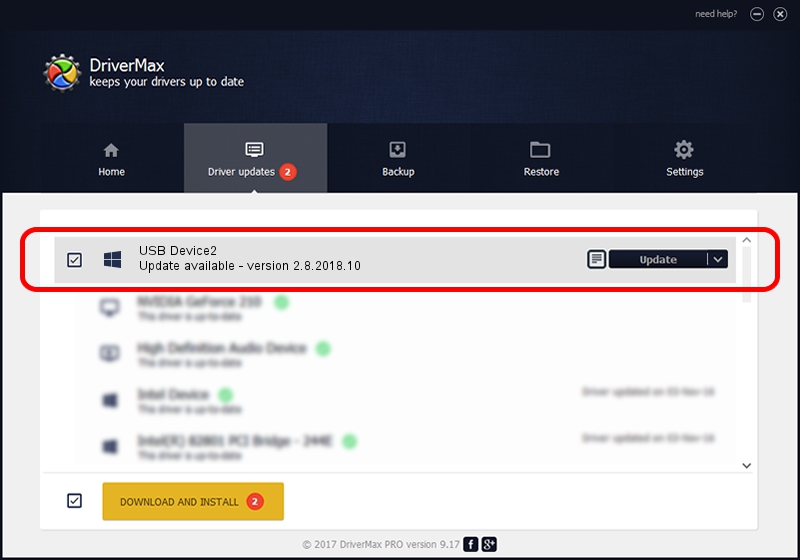Advertising seems to be blocked by your browser.
The ads help us provide this software and web site to you for free.
Please support our project by allowing our site to show ads.
wch.cn USB Device2 how to download and install the driver
USB Device2 is a WCH device. This Windows driver was developed by wch.cn. USB/VID_1A86&PID_E037 is the matching hardware id of this device.
1. How to manually install wch.cn USB Device2 driver
- You can download from the link below the driver installer file for the wch.cn USB Device2 driver. The archive contains version 2.8.2018.10 dated 2018-10-19 of the driver.
- Start the driver installer file from a user account with administrative rights. If your UAC (User Access Control) is enabled please confirm the installation of the driver and run the setup with administrative rights.
- Follow the driver setup wizard, which will guide you; it should be pretty easy to follow. The driver setup wizard will scan your PC and will install the right driver.
- When the operation finishes shutdown and restart your computer in order to use the updated driver. It is as simple as that to install a Windows driver!
Size of this driver: 41505 bytes (40.53 KB)
Driver rating 4.3 stars out of 44255 votes.
This driver will work for the following versions of Windows:
- This driver works on Windows 2000 64 bits
- This driver works on Windows Server 2003 64 bits
- This driver works on Windows XP 64 bits
- This driver works on Windows Vista 64 bits
- This driver works on Windows 7 64 bits
- This driver works on Windows 8 64 bits
- This driver works on Windows 8.1 64 bits
- This driver works on Windows 10 64 bits
- This driver works on Windows 11 64 bits
2. Installing the wch.cn USB Device2 driver using DriverMax: the easy way
The advantage of using DriverMax is that it will setup the driver for you in just a few seconds and it will keep each driver up to date. How easy can you install a driver using DriverMax? Let's follow a few steps!
- Start DriverMax and press on the yellow button that says ~SCAN FOR DRIVER UPDATES NOW~. Wait for DriverMax to scan and analyze each driver on your computer.
- Take a look at the list of available driver updates. Scroll the list down until you find the wch.cn USB Device2 driver. Click the Update button.
- Finished installing the driver!

Jul 26 2024 5:03AM / Written by Daniel Statescu for DriverMax
follow @DanielStatescu