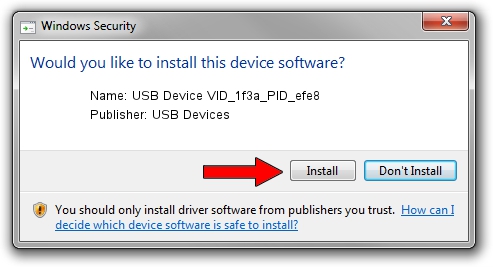Advertising seems to be blocked by your browser.
The ads help us provide this software and web site to you for free.
Please support our project by allowing our site to show ads.
Home /
Manufacturers /
USB Devices /
USB Device VID_1f3a_PID_efe8 /
USB/VID_1f3a&PID_efe8 /
1.0.0.1 Jan 24, 2013
USB Devices USB Device VID_1f3a_PID_efe8 - two ways of downloading and installing the driver
USB Device VID_1f3a_PID_efe8 is a USB Universal Serial Bus device. This driver was developed by USB Devices. USB/VID_1f3a&PID_efe8 is the matching hardware id of this device.
1. Install USB Devices USB Device VID_1f3a_PID_efe8 driver manually
- Download the setup file for USB Devices USB Device VID_1f3a_PID_efe8 driver from the link below. This is the download link for the driver version 1.0.0.1 released on 2013-01-24.
- Start the driver setup file from a Windows account with administrative rights. If your User Access Control (UAC) is enabled then you will have to confirm the installation of the driver and run the setup with administrative rights.
- Go through the driver installation wizard, which should be pretty easy to follow. The driver installation wizard will analyze your PC for compatible devices and will install the driver.
- Restart your computer and enjoy the fresh driver, it is as simple as that.
This driver received an average rating of 3.5 stars out of 7861 votes.
2. How to use DriverMax to install USB Devices USB Device VID_1f3a_PID_efe8 driver
The most important advantage of using DriverMax is that it will install the driver for you in the easiest possible way and it will keep each driver up to date, not just this one. How can you install a driver using DriverMax? Let's follow a few steps!
- Open DriverMax and press on the yellow button that says ~SCAN FOR DRIVER UPDATES NOW~. Wait for DriverMax to analyze each driver on your PC.
- Take a look at the list of available driver updates. Scroll the list down until you locate the USB Devices USB Device VID_1f3a_PID_efe8 driver. Click the Update button.
- Finished installing the driver!

Jun 22 2016 3:12AM / Written by Dan Armano for DriverMax
follow @danarm