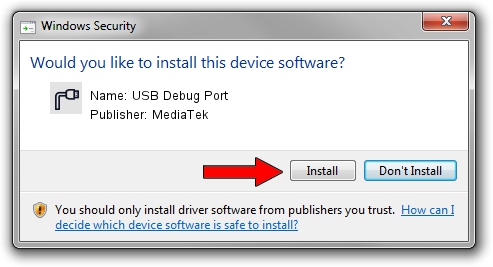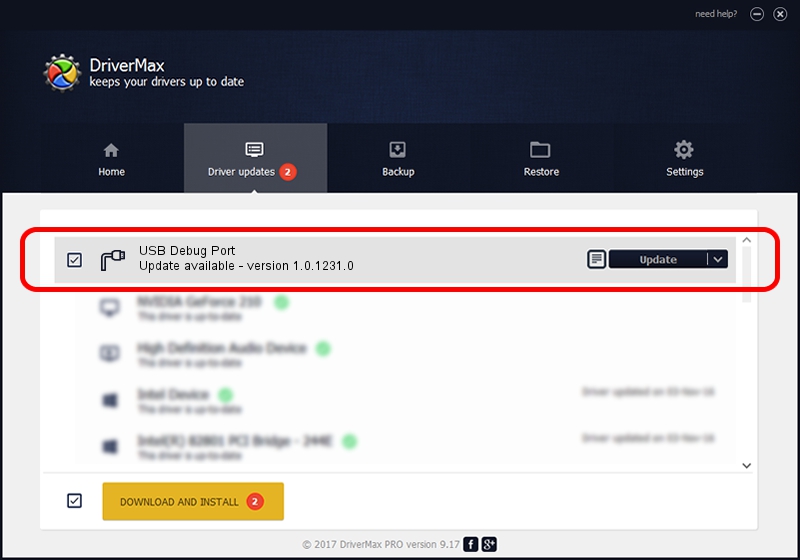Advertising seems to be blocked by your browser.
The ads help us provide this software and web site to you for free.
Please support our project by allowing our site to show ads.
Home /
Manufacturers /
MediaTek /
USB Debug Port /
USB/VID_0E8D&PID_00A4&MI_04 /
1.0.1231.0 Aug 03, 2012
MediaTek USB Debug Port - two ways of downloading and installing the driver
USB Debug Port is a Ports device. The developer of this driver was MediaTek. USB/VID_0E8D&PID_00A4&MI_04 is the matching hardware id of this device.
1. MediaTek USB Debug Port driver - how to install it manually
- You can download from the link below the driver installer file for the MediaTek USB Debug Port driver. The archive contains version 1.0.1231.0 dated 2012-08-03 of the driver.
- Start the driver installer file from a user account with the highest privileges (rights). If your User Access Control Service (UAC) is enabled please confirm the installation of the driver and run the setup with administrative rights.
- Go through the driver installation wizard, which will guide you; it should be pretty easy to follow. The driver installation wizard will scan your computer and will install the right driver.
- When the operation finishes restart your PC in order to use the updated driver. As you can see it was quite smple to install a Windows driver!
Download size of the driver: 2880024 bytes (2.75 MB)
This driver received an average rating of 4.6 stars out of 56240 votes.
This driver is fully compatible with the following versions of Windows:
- This driver works on Windows 2000 32 bits
- This driver works on Windows Server 2003 32 bits
- This driver works on Windows XP 32 bits
- This driver works on Windows Vista 32 bits
- This driver works on Windows 7 32 bits
- This driver works on Windows 8 32 bits
- This driver works on Windows 8.1 32 bits
- This driver works on Windows 10 32 bits
- This driver works on Windows 11 32 bits
2. Using DriverMax to install MediaTek USB Debug Port driver
The most important advantage of using DriverMax is that it will setup the driver for you in the easiest possible way and it will keep each driver up to date, not just this one. How can you install a driver with DriverMax? Let's take a look!
- Start DriverMax and press on the yellow button that says ~SCAN FOR DRIVER UPDATES NOW~. Wait for DriverMax to analyze each driver on your computer.
- Take a look at the list of available driver updates. Scroll the list down until you locate the MediaTek USB Debug Port driver. Click the Update button.
- That's all, the driver is now installed!

Jul 10 2016 12:49AM / Written by Andreea Kartman for DriverMax
follow @DeeaKartman