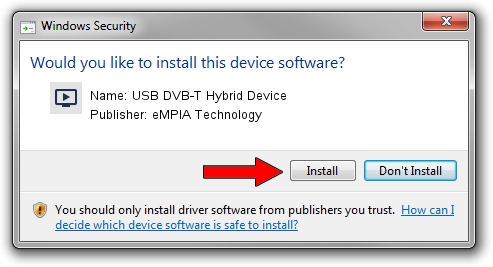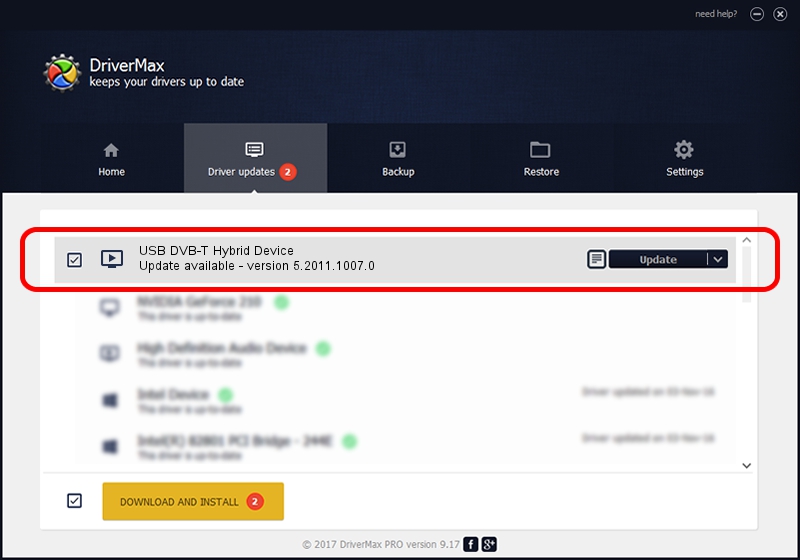Advertising seems to be blocked by your browser.
The ads help us provide this software and web site to you for free.
Please support our project by allowing our site to show ads.
Home /
Manufacturers /
eMPIA Technology /
USB DVB-T Hybrid Device /
USB/VID_EB1A&PID_E320&MI_00 /
5.2011.1007.0 Oct 07, 2011
eMPIA Technology USB DVB-T Hybrid Device how to download and install the driver
USB DVB-T Hybrid Device is a MEDIA hardware device. The Windows version of this driver was developed by eMPIA Technology. In order to make sure you are downloading the exact right driver the hardware id is USB/VID_EB1A&PID_E320&MI_00.
1. eMPIA Technology USB DVB-T Hybrid Device driver - how to install it manually
- Download the setup file for eMPIA Technology USB DVB-T Hybrid Device driver from the link below. This is the download link for the driver version 5.2011.1007.0 released on 2011-10-07.
- Run the driver installation file from a Windows account with the highest privileges (rights). If your User Access Control (UAC) is started then you will have to confirm the installation of the driver and run the setup with administrative rights.
- Go through the driver setup wizard, which should be pretty easy to follow. The driver setup wizard will scan your PC for compatible devices and will install the driver.
- Shutdown and restart your PC and enjoy the new driver, as you can see it was quite smple.
Driver rating 3.6 stars out of 33865 votes.
2. Installing the eMPIA Technology USB DVB-T Hybrid Device driver using DriverMax: the easy way
The advantage of using DriverMax is that it will install the driver for you in just a few seconds and it will keep each driver up to date, not just this one. How can you install a driver using DriverMax? Let's take a look!
- Open DriverMax and press on the yellow button named ~SCAN FOR DRIVER UPDATES NOW~. Wait for DriverMax to scan and analyze each driver on your computer.
- Take a look at the list of detected driver updates. Scroll the list down until you find the eMPIA Technology USB DVB-T Hybrid Device driver. Click the Update button.
- Finished installing the driver!

Jul 31 2016 5:41AM / Written by Dan Armano for DriverMax
follow @danarm