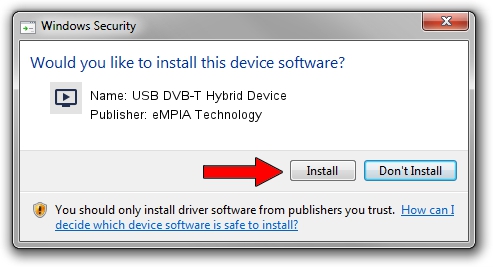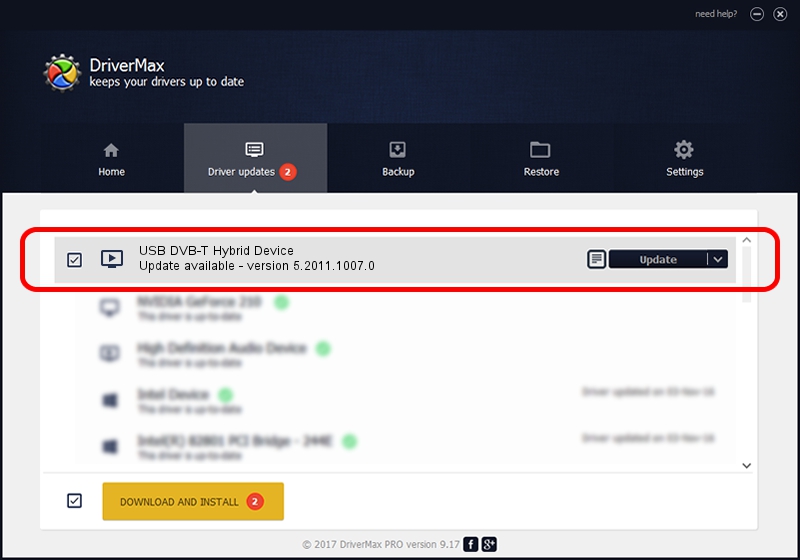Advertising seems to be blocked by your browser.
The ads help us provide this software and web site to you for free.
Please support our project by allowing our site to show ads.
Home /
Manufacturers /
eMPIA Technology /
USB DVB-T Hybrid Device /
USB/VID_1B80&PID_E329 /
5.2011.1007.0 Oct 07, 2011
Driver for eMPIA Technology USB DVB-T Hybrid Device - downloading and installing it
USB DVB-T Hybrid Device is a MEDIA hardware device. The developer of this driver was eMPIA Technology. USB/VID_1B80&PID_E329 is the matching hardware id of this device.
1. How to manually install eMPIA Technology USB DVB-T Hybrid Device driver
- Download the driver setup file for eMPIA Technology USB DVB-T Hybrid Device driver from the link below. This is the download link for the driver version 5.2011.1007.0 released on 2011-10-07.
- Start the driver setup file from a Windows account with the highest privileges (rights). If your UAC (User Access Control) is enabled then you will have to accept of the driver and run the setup with administrative rights.
- Follow the driver installation wizard, which should be quite straightforward. The driver installation wizard will scan your PC for compatible devices and will install the driver.
- Shutdown and restart your computer and enjoy the fresh driver, as you can see it was quite smple.
Driver rating 3.1 stars out of 99163 votes.
2. Installing the eMPIA Technology USB DVB-T Hybrid Device driver using DriverMax: the easy way
The advantage of using DriverMax is that it will install the driver for you in just a few seconds and it will keep each driver up to date, not just this one. How easy can you install a driver using DriverMax? Let's take a look!
- Start DriverMax and press on the yellow button named ~SCAN FOR DRIVER UPDATES NOW~. Wait for DriverMax to scan and analyze each driver on your PC.
- Take a look at the list of detected driver updates. Scroll the list down until you locate the eMPIA Technology USB DVB-T Hybrid Device driver. Click the Update button.
- Finished installing the driver!