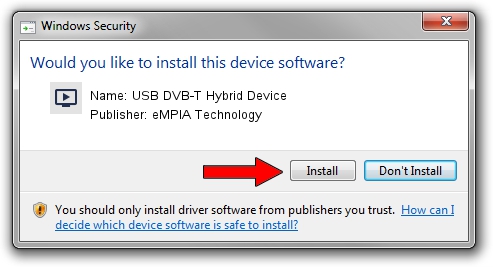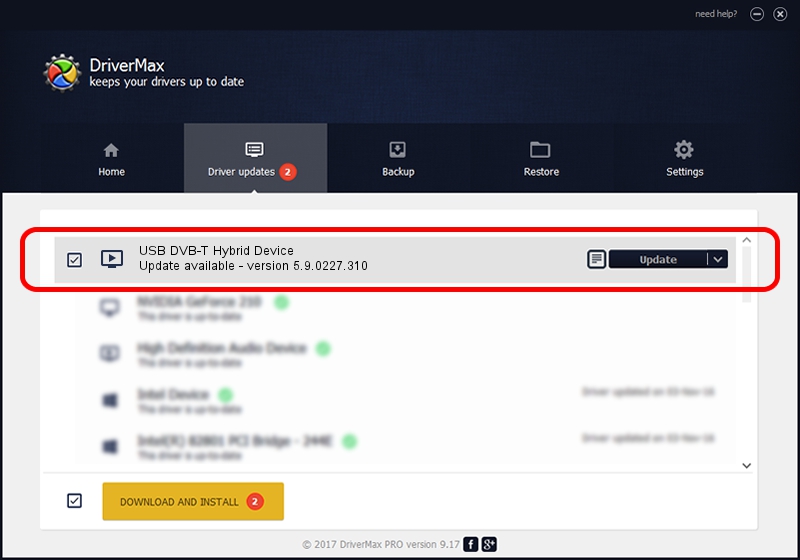Advertising seems to be blocked by your browser.
The ads help us provide this software and web site to you for free.
Please support our project by allowing our site to show ads.
Home /
Manufacturers /
eMPIA Technology /
USB DVB-T Hybrid Device /
USB/VID_1B80&PID_E313 /
5.9.0227.310 Mar 10, 2009
eMPIA Technology USB DVB-T Hybrid Device how to download and install the driver
USB DVB-T Hybrid Device is a MEDIA device. The Windows version of this driver was developed by eMPIA Technology. In order to make sure you are downloading the exact right driver the hardware id is USB/VID_1B80&PID_E313.
1. Install eMPIA Technology USB DVB-T Hybrid Device driver manually
- Download the driver setup file for eMPIA Technology USB DVB-T Hybrid Device driver from the link below. This download link is for the driver version 5.9.0227.310 released on 2009-03-10.
- Start the driver setup file from a Windows account with the highest privileges (rights). If your User Access Control Service (UAC) is running then you will have to confirm the installation of the driver and run the setup with administrative rights.
- Go through the driver installation wizard, which should be quite straightforward. The driver installation wizard will scan your PC for compatible devices and will install the driver.
- Shutdown and restart your computer and enjoy the new driver, it is as simple as that.
Size of this driver: 802442 bytes (783.63 KB)
This driver was rated with an average of 4.5 stars by 48264 users.
This driver is compatible with the following versions of Windows:
- This driver works on Windows 2000 64 bits
- This driver works on Windows Server 2003 64 bits
- This driver works on Windows XP 64 bits
- This driver works on Windows Vista 64 bits
- This driver works on Windows 7 64 bits
- This driver works on Windows 8 64 bits
- This driver works on Windows 8.1 64 bits
- This driver works on Windows 10 64 bits
- This driver works on Windows 11 64 bits
2. Using DriverMax to install eMPIA Technology USB DVB-T Hybrid Device driver
The most important advantage of using DriverMax is that it will setup the driver for you in the easiest possible way and it will keep each driver up to date, not just this one. How can you install a driver with DriverMax? Let's take a look!
- Start DriverMax and push on the yellow button that says ~SCAN FOR DRIVER UPDATES NOW~. Wait for DriverMax to scan and analyze each driver on your computer.
- Take a look at the list of driver updates. Search the list until you find the eMPIA Technology USB DVB-T Hybrid Device driver. Click on Update.
- That's all, the driver is now installed!

Jul 30 2016 2:35PM / Written by Daniel Statescu for DriverMax
follow @DanielStatescu