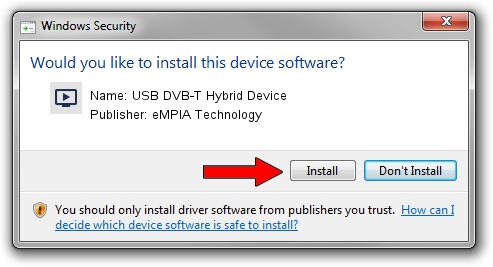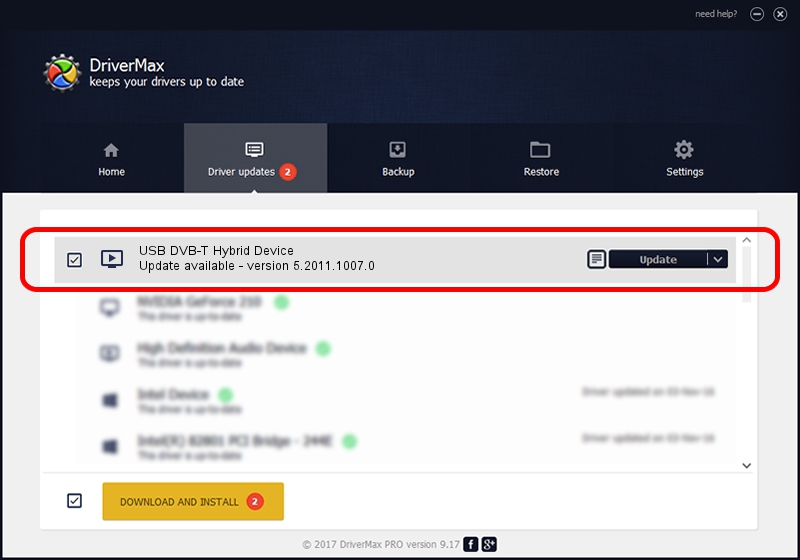Advertising seems to be blocked by your browser.
The ads help us provide this software and web site to you for free.
Please support our project by allowing our site to show ads.
Home /
Manufacturers /
eMPIA Technology /
USB DVB-T Hybrid Device /
USB/VID_1B80&PID_E313 /
5.2011.1007.0 Oct 07, 2011
Download and install eMPIA Technology USB DVB-T Hybrid Device driver
USB DVB-T Hybrid Device is a MEDIA device. The Windows version of this driver was developed by eMPIA Technology. In order to make sure you are downloading the exact right driver the hardware id is USB/VID_1B80&PID_E313.
1. How to manually install eMPIA Technology USB DVB-T Hybrid Device driver
- Download the driver setup file for eMPIA Technology USB DVB-T Hybrid Device driver from the location below. This is the download link for the driver version 5.2011.1007.0 dated 2011-10-07.
- Run the driver installation file from a Windows account with the highest privileges (rights). If your User Access Control Service (UAC) is enabled then you will have to accept of the driver and run the setup with administrative rights.
- Go through the driver setup wizard, which should be quite easy to follow. The driver setup wizard will analyze your PC for compatible devices and will install the driver.
- Shutdown and restart your computer and enjoy the new driver, it is as simple as that.
This driver received an average rating of 3.3 stars out of 98235 votes.
2. Installing the eMPIA Technology USB DVB-T Hybrid Device driver using DriverMax: the easy way
The most important advantage of using DriverMax is that it will setup the driver for you in just a few seconds and it will keep each driver up to date, not just this one. How can you install a driver with DriverMax? Let's see!
- Start DriverMax and press on the yellow button named ~SCAN FOR DRIVER UPDATES NOW~. Wait for DriverMax to analyze each driver on your computer.
- Take a look at the list of driver updates. Search the list until you locate the eMPIA Technology USB DVB-T Hybrid Device driver. Click the Update button.
- That's it, you installed your first driver!

Jul 26 2016 6:45AM / Written by Andreea Kartman for DriverMax
follow @DeeaKartman