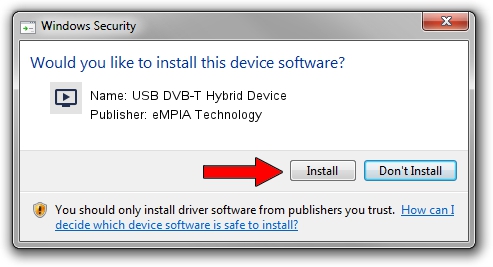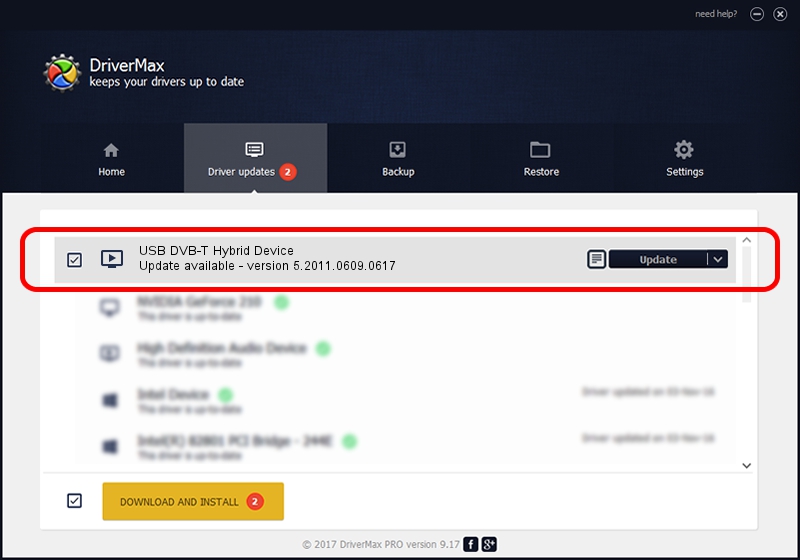Advertising seems to be blocked by your browser.
The ads help us provide this software and web site to you for free.
Please support our project by allowing our site to show ads.
Home /
Manufacturers /
eMPIA Technology /
USB DVB-T Hybrid Device /
USB/VID_1B80&PID_E313 /
5.2011.0609.0617 Jun 17, 2011
Download and install eMPIA Technology USB DVB-T Hybrid Device driver
USB DVB-T Hybrid Device is a MEDIA hardware device. The Windows version of this driver was developed by eMPIA Technology. The hardware id of this driver is USB/VID_1B80&PID_E313; this string has to match your hardware.
1. How to manually install eMPIA Technology USB DVB-T Hybrid Device driver
- Download the driver setup file for eMPIA Technology USB DVB-T Hybrid Device driver from the location below. This download link is for the driver version 5.2011.0609.0617 released on 2011-06-17.
- Run the driver installation file from a Windows account with the highest privileges (rights). If your User Access Control Service (UAC) is running then you will have to confirm the installation of the driver and run the setup with administrative rights.
- Follow the driver installation wizard, which should be pretty straightforward. The driver installation wizard will scan your PC for compatible devices and will install the driver.
- Restart your PC and enjoy the updated driver, it is as simple as that.
This driver received an average rating of 3.4 stars out of 4676 votes.
2. The easy way: using DriverMax to install eMPIA Technology USB DVB-T Hybrid Device driver
The advantage of using DriverMax is that it will setup the driver for you in just a few seconds and it will keep each driver up to date. How can you install a driver using DriverMax? Let's see!
- Open DriverMax and press on the yellow button that says ~SCAN FOR DRIVER UPDATES NOW~. Wait for DriverMax to scan and analyze each driver on your PC.
- Take a look at the list of detected driver updates. Search the list until you find the eMPIA Technology USB DVB-T Hybrid Device driver. Click the Update button.
- That's it, you installed your first driver!

Jul 25 2016 12:59PM / Written by Daniel Statescu for DriverMax
follow @DanielStatescu