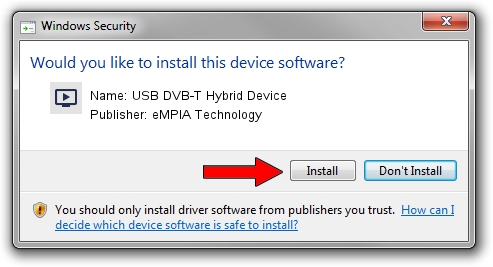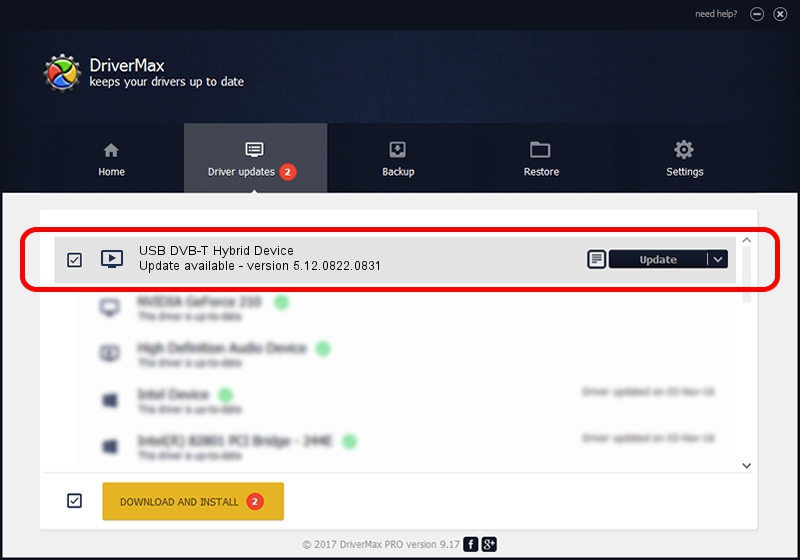Advertising seems to be blocked by your browser.
The ads help us provide this software and web site to you for free.
Please support our project by allowing our site to show ads.
Home /
Manufacturers /
eMPIA Technology /
USB DVB-T Hybrid Device /
USB/VID_1B80&PID_E1DD /
5.12.0822.0831 Aug 31, 2012
eMPIA Technology USB DVB-T Hybrid Device how to download and install the driver
USB DVB-T Hybrid Device is a MEDIA hardware device. This Windows driver was developed by eMPIA Technology. The hardware id of this driver is USB/VID_1B80&PID_E1DD; this string has to match your hardware.
1. eMPIA Technology USB DVB-T Hybrid Device - install the driver manually
- Download the setup file for eMPIA Technology USB DVB-T Hybrid Device driver from the link below. This download link is for the driver version 5.12.0822.0831 dated 2012-08-31.
- Run the driver installation file from a Windows account with administrative rights. If your User Access Control (UAC) is started then you will have to confirm the installation of the driver and run the setup with administrative rights.
- Go through the driver installation wizard, which should be quite straightforward. The driver installation wizard will scan your PC for compatible devices and will install the driver.
- Restart your computer and enjoy the updated driver, as you can see it was quite smple.
This driver received an average rating of 3.1 stars out of 3126 votes.
2. The easy way: using DriverMax to install eMPIA Technology USB DVB-T Hybrid Device driver
The most important advantage of using DriverMax is that it will setup the driver for you in the easiest possible way and it will keep each driver up to date. How easy can you install a driver using DriverMax? Let's take a look!
- Start DriverMax and click on the yellow button named ~SCAN FOR DRIVER UPDATES NOW~. Wait for DriverMax to scan and analyze each driver on your PC.
- Take a look at the list of available driver updates. Scroll the list down until you locate the eMPIA Technology USB DVB-T Hybrid Device driver. Click the Update button.
- Finished installing the driver!

Jul 31 2016 10:10AM / Written by Dan Armano for DriverMax
follow @danarm