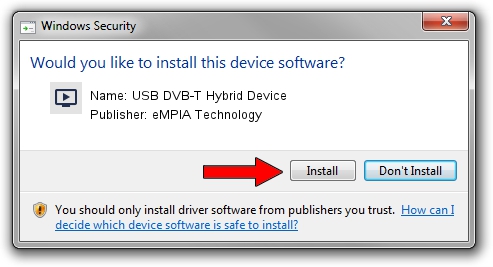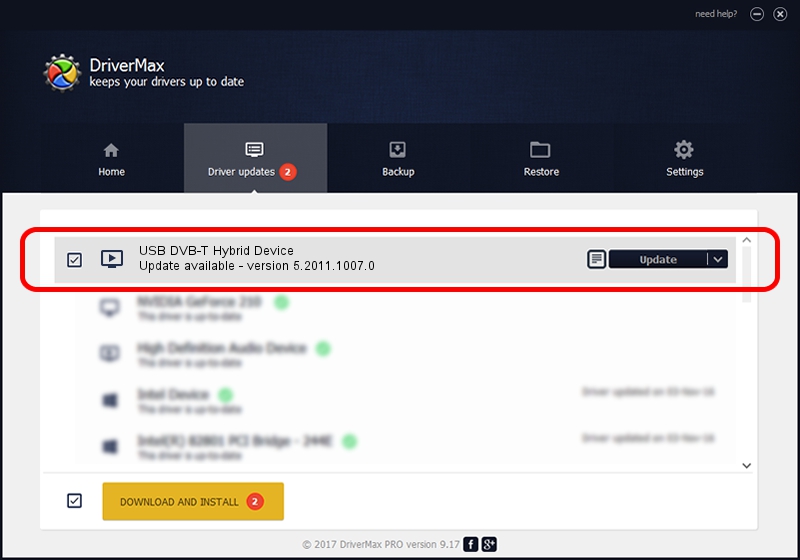Advertising seems to be blocked by your browser.
The ads help us provide this software and web site to you for free.
Please support our project by allowing our site to show ads.
Home /
Manufacturers /
eMPIA Technology /
USB DVB-T Hybrid Device /
USB/VID_1B80&PID_C867 /
5.2011.1007.0 Oct 07, 2011
eMPIA Technology USB DVB-T Hybrid Device how to download and install the driver
USB DVB-T Hybrid Device is a MEDIA device. This driver was developed by eMPIA Technology. In order to make sure you are downloading the exact right driver the hardware id is USB/VID_1B80&PID_C867.
1. Manually install eMPIA Technology USB DVB-T Hybrid Device driver
- You can download from the link below the driver setup file for the eMPIA Technology USB DVB-T Hybrid Device driver. The archive contains version 5.2011.1007.0 released on 2011-10-07 of the driver.
- Start the driver installer file from a user account with administrative rights. If your UAC (User Access Control) is running please accept of the driver and run the setup with administrative rights.
- Go through the driver setup wizard, which will guide you; it should be pretty easy to follow. The driver setup wizard will scan your computer and will install the right driver.
- When the operation finishes shutdown and restart your PC in order to use the updated driver. It is as simple as that to install a Windows driver!
Driver rating 3.8 stars out of 64113 votes.
2. Using DriverMax to install eMPIA Technology USB DVB-T Hybrid Device driver
The most important advantage of using DriverMax is that it will setup the driver for you in the easiest possible way and it will keep each driver up to date, not just this one. How can you install a driver using DriverMax? Let's follow a few steps!
- Start DriverMax and push on the yellow button that says ~SCAN FOR DRIVER UPDATES NOW~. Wait for DriverMax to analyze each driver on your PC.
- Take a look at the list of detected driver updates. Search the list until you find the eMPIA Technology USB DVB-T Hybrid Device driver. Click the Update button.
- Finished installing the driver!

Jul 29 2016 5:51AM / Written by Daniel Statescu for DriverMax
follow @DanielStatescu