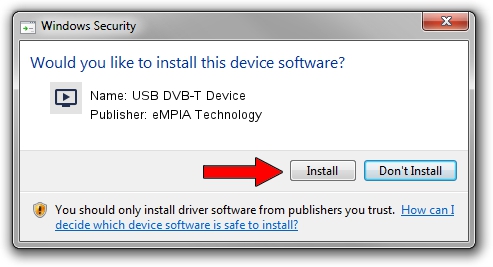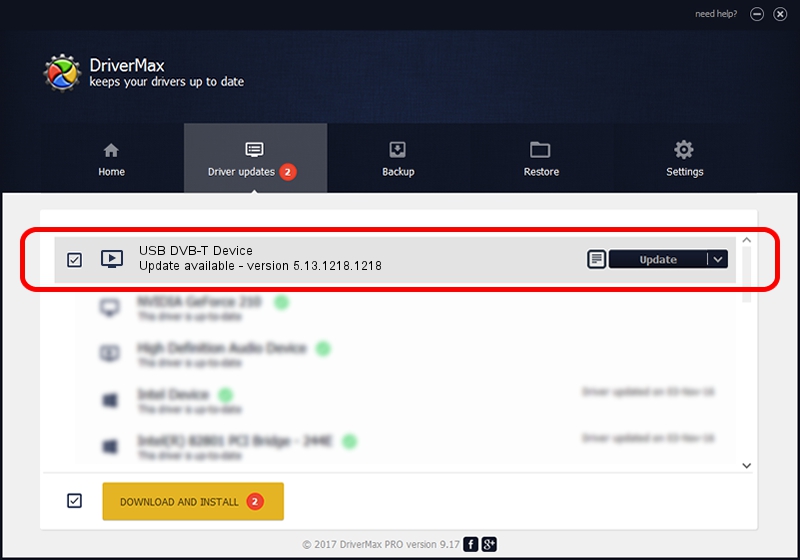Advertising seems to be blocked by your browser.
The ads help us provide this software and web site to you for free.
Please support our project by allowing our site to show ads.
Home /
Manufacturers /
eMPIA Technology /
USB DVB-T Device /
USB/VID_1B80&PID_C868 /
5.13.1218.1218 Dec 18, 2013
Download and install eMPIA Technology USB DVB-T Device driver
USB DVB-T Device is a MEDIA hardware device. The Windows version of this driver was developed by eMPIA Technology. USB/VID_1B80&PID_C868 is the matching hardware id of this device.
1. Manually install eMPIA Technology USB DVB-T Device driver
- You can download from the link below the driver setup file for the eMPIA Technology USB DVB-T Device driver. The archive contains version 5.13.1218.1218 released on 2013-12-18 of the driver.
- Run the driver installer file from a user account with the highest privileges (rights). If your UAC (User Access Control) is running please confirm the installation of the driver and run the setup with administrative rights.
- Go through the driver installation wizard, which will guide you; it should be quite easy to follow. The driver installation wizard will analyze your PC and will install the right driver.
- When the operation finishes shutdown and restart your computer in order to use the updated driver. As you can see it was quite smple to install a Windows driver!
This driver was rated with an average of 4 stars by 21242 users.
2. Using DriverMax to install eMPIA Technology USB DVB-T Device driver
The advantage of using DriverMax is that it will setup the driver for you in the easiest possible way and it will keep each driver up to date, not just this one. How can you install a driver using DriverMax? Let's take a look!
- Start DriverMax and press on the yellow button named ~SCAN FOR DRIVER UPDATES NOW~. Wait for DriverMax to scan and analyze each driver on your PC.
- Take a look at the list of detected driver updates. Scroll the list down until you locate the eMPIA Technology USB DVB-T Device driver. Click on Update.
- Enjoy using the updated driver! :)

Aug 9 2016 6:50AM / Written by Dan Armano for DriverMax
follow @danarm