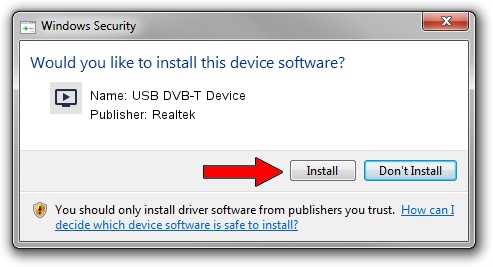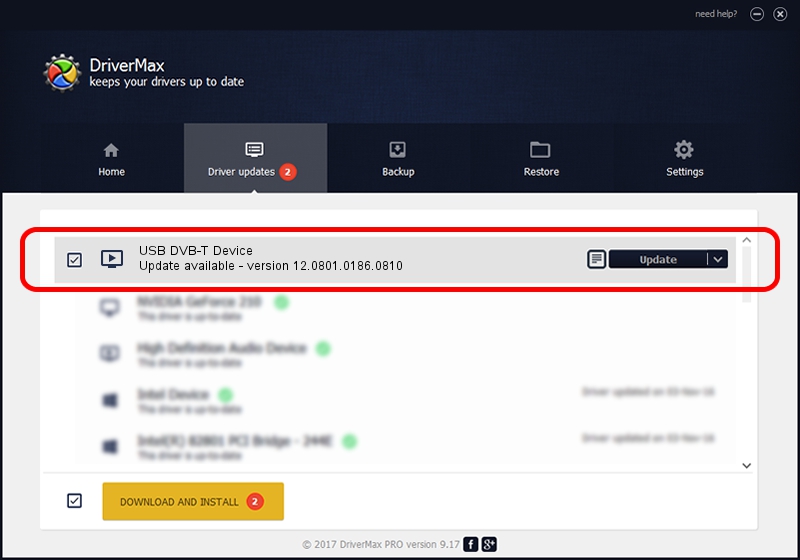Advertising seems to be blocked by your browser.
The ads help us provide this software and web site to you for free.
Please support our project by allowing our site to show ads.
Home /
Manufacturers /
Realtek /
USB DVB-T Device /
USB/VID_1B80&PID_D3A4 /
12.0801.0186.0810 Aug 10, 2012
Driver for Realtek USB DVB-T Device - downloading and installing it
USB DVB-T Device is a MEDIA hardware device. This Windows driver was developed by Realtek. The hardware id of this driver is USB/VID_1B80&PID_D3A4; this string has to match your hardware.
1. Realtek USB DVB-T Device - install the driver manually
- Download the driver setup file for Realtek USB DVB-T Device driver from the link below. This is the download link for the driver version 12.0801.0186.0810 dated 2012-08-10.
- Start the driver setup file from a Windows account with the highest privileges (rights). If your User Access Control (UAC) is started then you will have to confirm the installation of the driver and run the setup with administrative rights.
- Follow the driver setup wizard, which should be quite straightforward. The driver setup wizard will scan your PC for compatible devices and will install the driver.
- Restart your PC and enjoy the fresh driver, it is as simple as that.
File size of the driver: 121706 bytes (118.85 KB)
This driver was installed by many users and received an average rating of 4.8 stars out of 46877 votes.
This driver will work for the following versions of Windows:
- This driver works on Windows 2000 32 bits
- This driver works on Windows Server 2003 32 bits
- This driver works on Windows XP 32 bits
- This driver works on Windows Vista 32 bits
- This driver works on Windows 7 32 bits
- This driver works on Windows 8 32 bits
- This driver works on Windows 8.1 32 bits
- This driver works on Windows 10 32 bits
- This driver works on Windows 11 32 bits
2. How to install Realtek USB DVB-T Device driver using DriverMax
The advantage of using DriverMax is that it will setup the driver for you in the easiest possible way and it will keep each driver up to date. How easy can you install a driver using DriverMax? Let's take a look!
- Open DriverMax and press on the yellow button that says ~SCAN FOR DRIVER UPDATES NOW~. Wait for DriverMax to scan and analyze each driver on your PC.
- Take a look at the list of available driver updates. Search the list until you locate the Realtek USB DVB-T Device driver. Click on Update.
- That's all, the driver is now installed!

Jul 12 2016 7:50PM / Written by Dan Armano for DriverMax
follow @danarm