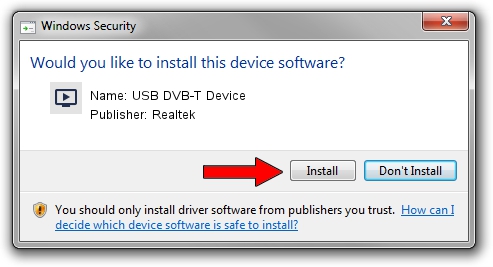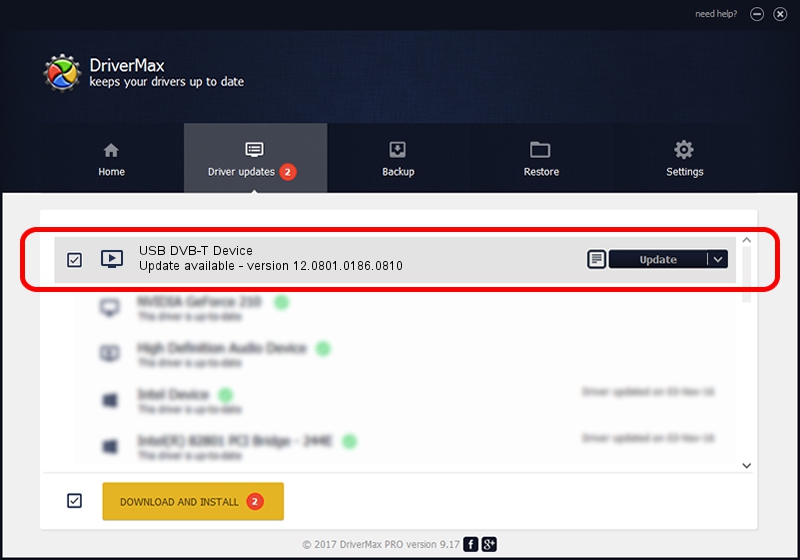Advertising seems to be blocked by your browser.
The ads help us provide this software and web site to you for free.
Please support our project by allowing our site to show ads.
Home /
Manufacturers /
Realtek /
USB DVB-T Device /
USB/VID_1B80&PID_D39C /
12.0801.0186.0810 Aug 10, 2012
Realtek USB DVB-T Device - two ways of downloading and installing the driver
USB DVB-T Device is a MEDIA device. This Windows driver was developed by Realtek. The hardware id of this driver is USB/VID_1B80&PID_D39C; this string has to match your hardware.
1. Install Realtek USB DVB-T Device driver manually
- Download the setup file for Realtek USB DVB-T Device driver from the link below. This download link is for the driver version 12.0801.0186.0810 dated 2012-08-10.
- Start the driver setup file from a Windows account with administrative rights. If your User Access Control (UAC) is enabled then you will have to confirm the installation of the driver and run the setup with administrative rights.
- Follow the driver setup wizard, which should be quite straightforward. The driver setup wizard will analyze your PC for compatible devices and will install the driver.
- Restart your PC and enjoy the updated driver, as you can see it was quite smple.
Driver file size: 121706 bytes (118.85 KB)
This driver was installed by many users and received an average rating of 4.6 stars out of 19565 votes.
This driver will work for the following versions of Windows:
- This driver works on Windows 2000 32 bits
- This driver works on Windows Server 2003 32 bits
- This driver works on Windows XP 32 bits
- This driver works on Windows Vista 32 bits
- This driver works on Windows 7 32 bits
- This driver works on Windows 8 32 bits
- This driver works on Windows 8.1 32 bits
- This driver works on Windows 10 32 bits
- This driver works on Windows 11 32 bits
2. Using DriverMax to install Realtek USB DVB-T Device driver
The advantage of using DriverMax is that it will setup the driver for you in the easiest possible way and it will keep each driver up to date, not just this one. How easy can you install a driver with DriverMax? Let's see!
- Open DriverMax and click on the yellow button named ~SCAN FOR DRIVER UPDATES NOW~. Wait for DriverMax to analyze each driver on your PC.
- Take a look at the list of detected driver updates. Search the list until you locate the Realtek USB DVB-T Device driver. Click the Update button.
- That's it, you installed your first driver!

Jul 15 2016 9:39PM / Written by Daniel Statescu for DriverMax
follow @DanielStatescu