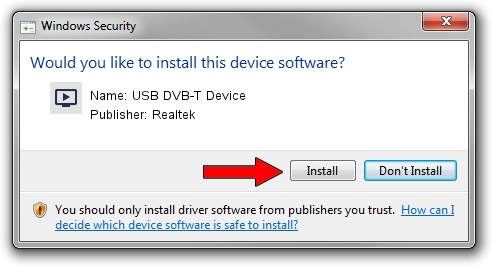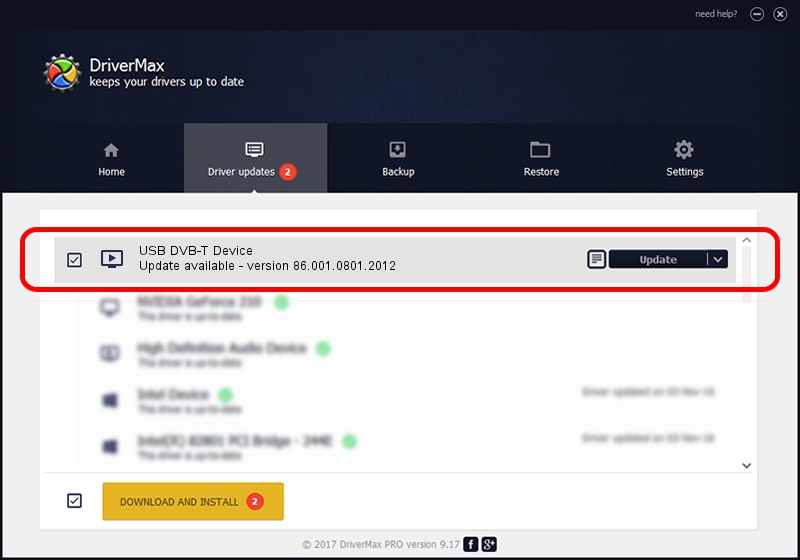Advertising seems to be blocked by your browser.
The ads help us provide this software and web site to you for free.
Please support our project by allowing our site to show ads.
Home /
Manufacturers /
Realtek /
USB DVB-T Device /
USB/VID_1B80&PID_D39B /
86.001.0801.2012 Aug 01, 2012
Download and install Realtek USB DVB-T Device driver
USB DVB-T Device is a MEDIA hardware device. The Windows version of this driver was developed by Realtek. The hardware id of this driver is USB/VID_1B80&PID_D39B; this string has to match your hardware.
1. Manually install Realtek USB DVB-T Device driver
- Download the setup file for Realtek USB DVB-T Device driver from the link below. This download link is for the driver version 86.001.0801.2012 dated 2012-08-01.
- Run the driver installation file from a Windows account with the highest privileges (rights). If your User Access Control (UAC) is started then you will have to confirm the installation of the driver and run the setup with administrative rights.
- Follow the driver installation wizard, which should be quite straightforward. The driver installation wizard will analyze your PC for compatible devices and will install the driver.
- Restart your PC and enjoy the fresh driver, as you can see it was quite smple.
Download size of the driver: 125060 bytes (122.13 KB)
Driver rating 5 stars out of 85204 votes.
This driver is fully compatible with the following versions of Windows:
- This driver works on Windows 2000 32 bits
- This driver works on Windows Server 2003 32 bits
- This driver works on Windows XP 32 bits
- This driver works on Windows Vista 32 bits
- This driver works on Windows 7 32 bits
- This driver works on Windows 8 32 bits
- This driver works on Windows 8.1 32 bits
- This driver works on Windows 10 32 bits
- This driver works on Windows 11 32 bits
2. How to install Realtek USB DVB-T Device driver using DriverMax
The most important advantage of using DriverMax is that it will install the driver for you in the easiest possible way and it will keep each driver up to date. How easy can you install a driver with DriverMax? Let's see!
- Open DriverMax and press on the yellow button that says ~SCAN FOR DRIVER UPDATES NOW~. Wait for DriverMax to scan and analyze each driver on your computer.
- Take a look at the list of driver updates. Search the list until you find the Realtek USB DVB-T Device driver. Click the Update button.
- That's all, the driver is now installed!

Jul 11 2016 3:47AM / Written by Andreea Kartman for DriverMax
follow @DeeaKartman