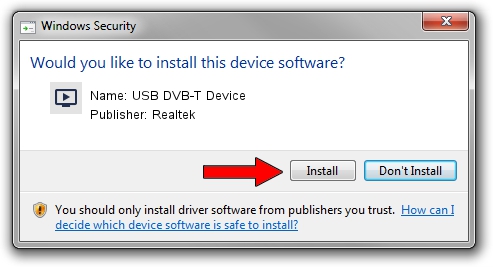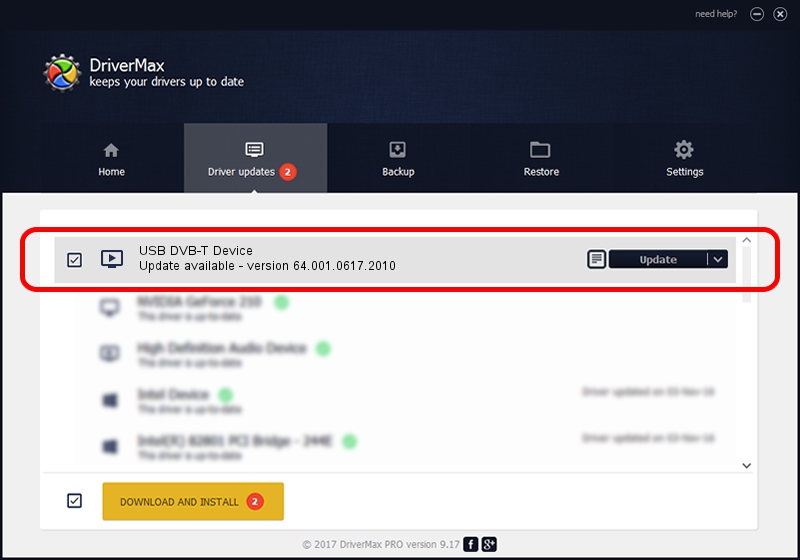Advertising seems to be blocked by your browser.
The ads help us provide this software and web site to you for free.
Please support our project by allowing our site to show ads.
Home /
Manufacturers /
Realtek /
USB DVB-T Device /
USB/VID_1B80&PID_D39B /
64.001.0617.2010 Jun 17, 2010
Realtek USB DVB-T Device - two ways of downloading and installing the driver
USB DVB-T Device is a MEDIA hardware device. This driver was developed by Realtek. The hardware id of this driver is USB/VID_1B80&PID_D39B.
1. Realtek USB DVB-T Device driver - how to install it manually
- You can download from the link below the driver setup file for the Realtek USB DVB-T Device driver. The archive contains version 64.001.0617.2010 released on 2010-06-17 of the driver.
- Start the driver installer file from a user account with the highest privileges (rights). If your UAC (User Access Control) is started please accept of the driver and run the setup with administrative rights.
- Go through the driver installation wizard, which will guide you; it should be pretty easy to follow. The driver installation wizard will analyze your computer and will install the right driver.
- When the operation finishes restart your PC in order to use the updated driver. It is as simple as that to install a Windows driver!
File size of the driver: 134019 bytes (130.88 KB)
This driver was installed by many users and received an average rating of 4.7 stars out of 57007 votes.
This driver will work for the following versions of Windows:
- This driver works on Windows 2000 64 bits
- This driver works on Windows Server 2003 64 bits
- This driver works on Windows XP 64 bits
- This driver works on Windows Vista 64 bits
- This driver works on Windows 7 64 bits
- This driver works on Windows 8 64 bits
- This driver works on Windows 8.1 64 bits
- This driver works on Windows 10 64 bits
- This driver works on Windows 11 64 bits
2. How to install Realtek USB DVB-T Device driver using DriverMax
The advantage of using DriverMax is that it will setup the driver for you in the easiest possible way and it will keep each driver up to date. How easy can you install a driver using DriverMax? Let's take a look!
- Start DriverMax and click on the yellow button named ~SCAN FOR DRIVER UPDATES NOW~. Wait for DriverMax to scan and analyze each driver on your computer.
- Take a look at the list of driver updates. Scroll the list down until you find the Realtek USB DVB-T Device driver. Click the Update button.
- Enjoy using the updated driver! :)

Jul 12 2016 4:58AM / Written by Andreea Kartman for DriverMax
follow @DeeaKartman