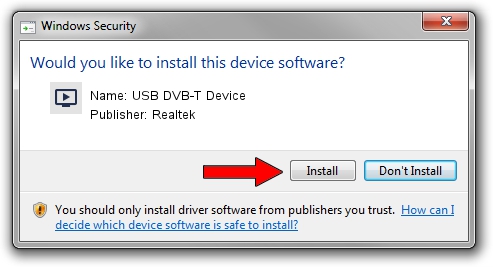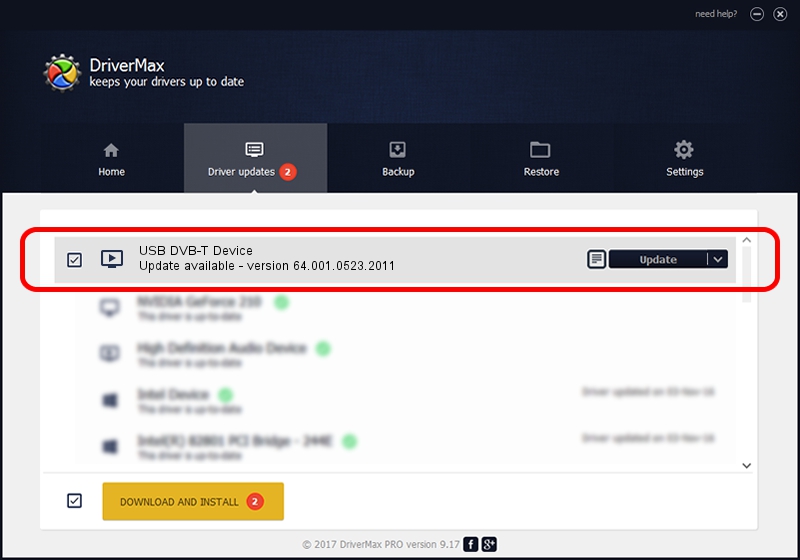Advertising seems to be blocked by your browser.
The ads help us provide this software and web site to you for free.
Please support our project by allowing our site to show ads.
Home /
Manufacturers /
Realtek /
USB DVB-T Device /
USB/VID_1B80&PID_D39B /
64.001.0523.2011 May 23, 2011
Realtek USB DVB-T Device how to download and install the driver
USB DVB-T Device is a MEDIA hardware device. This driver was developed by Realtek. The hardware id of this driver is USB/VID_1B80&PID_D39B.
1. Realtek USB DVB-T Device - install the driver manually
- You can download from the link below the driver installer file for the Realtek USB DVB-T Device driver. The archive contains version 64.001.0523.2011 released on 2011-05-23 of the driver.
- Run the driver installer file from a user account with administrative rights. If your User Access Control (UAC) is enabled please accept of the driver and run the setup with administrative rights.
- Follow the driver setup wizard, which will guide you; it should be quite easy to follow. The driver setup wizard will scan your computer and will install the right driver.
- When the operation finishes restart your PC in order to use the updated driver. As you can see it was quite smple to install a Windows driver!
Driver rating 3.1 stars out of 55778 votes.
2. How to use DriverMax to install Realtek USB DVB-T Device driver
The most important advantage of using DriverMax is that it will install the driver for you in the easiest possible way and it will keep each driver up to date, not just this one. How can you install a driver using DriverMax? Let's take a look!
- Start DriverMax and push on the yellow button that says ~SCAN FOR DRIVER UPDATES NOW~. Wait for DriverMax to analyze each driver on your PC.
- Take a look at the list of available driver updates. Scroll the list down until you find the Realtek USB DVB-T Device driver. Click on Update.
- That's it, you installed your first driver!

Jun 29 2016 5:09AM / Written by Dan Armano for DriverMax
follow @danarm