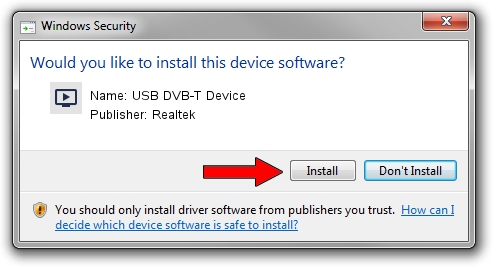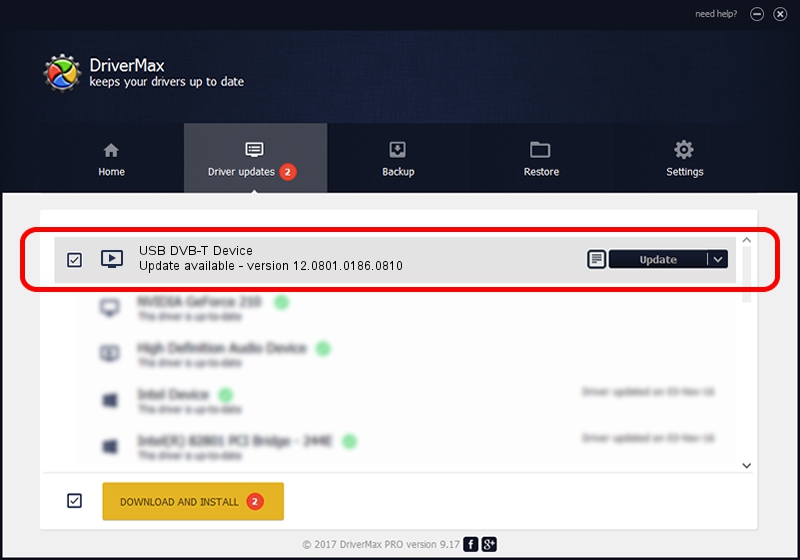Advertising seems to be blocked by your browser.
The ads help us provide this software and web site to you for free.
Please support our project by allowing our site to show ads.
Home /
Manufacturers /
Realtek /
USB DVB-T Device /
USB/VID_1B80&PID_D39B /
12.0801.0186.0810 Aug 10, 2012
Download and install Realtek USB DVB-T Device driver
USB DVB-T Device is a MEDIA device. This driver was developed by Realtek. USB/VID_1B80&PID_D39B is the matching hardware id of this device.
1. Install Realtek USB DVB-T Device driver manually
- Download the setup file for Realtek USB DVB-T Device driver from the link below. This is the download link for the driver version 12.0801.0186.0810 dated 2012-08-10.
- Run the driver installation file from a Windows account with the highest privileges (rights). If your UAC (User Access Control) is running then you will have to accept of the driver and run the setup with administrative rights.
- Follow the driver installation wizard, which should be quite easy to follow. The driver installation wizard will scan your PC for compatible devices and will install the driver.
- Restart your PC and enjoy the fresh driver, it is as simple as that.
Driver file size: 121706 bytes (118.85 KB)
This driver was rated with an average of 4.2 stars by 85881 users.
This driver was released for the following versions of Windows:
- This driver works on Windows 2000 32 bits
- This driver works on Windows Server 2003 32 bits
- This driver works on Windows XP 32 bits
- This driver works on Windows Vista 32 bits
- This driver works on Windows 7 32 bits
- This driver works on Windows 8 32 bits
- This driver works on Windows 8.1 32 bits
- This driver works on Windows 10 32 bits
- This driver works on Windows 11 32 bits
2. How to use DriverMax to install Realtek USB DVB-T Device driver
The most important advantage of using DriverMax is that it will setup the driver for you in the easiest possible way and it will keep each driver up to date, not just this one. How can you install a driver with DriverMax? Let's take a look!
- Open DriverMax and push on the yellow button that says ~SCAN FOR DRIVER UPDATES NOW~. Wait for DriverMax to analyze each driver on your computer.
- Take a look at the list of available driver updates. Scroll the list down until you find the Realtek USB DVB-T Device driver. Click on Update.
- Finished installing the driver!

Jul 7 2016 2:13AM / Written by Andreea Kartman for DriverMax
follow @DeeaKartman