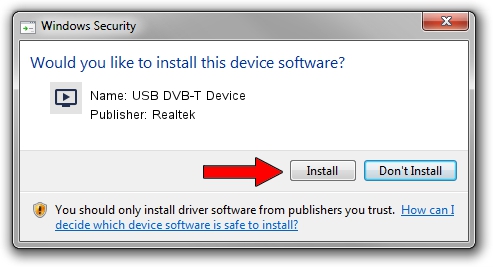Advertising seems to be blocked by your browser.
The ads help us provide this software and web site to you for free.
Please support our project by allowing our site to show ads.
Home /
Manufacturers /
Realtek /
USB DVB-T Device /
USB/VID_1B80&PID_D398 /
86.001.0617.2010 Jun 17, 2010
Download and install Realtek USB DVB-T Device driver
USB DVB-T Device is a MEDIA hardware device. The developer of this driver was Realtek. USB/VID_1B80&PID_D398 is the matching hardware id of this device.
1. How to manually install Realtek USB DVB-T Device driver
- Download the setup file for Realtek USB DVB-T Device driver from the link below. This download link is for the driver version 86.001.0617.2010 released on 2010-06-17.
- Start the driver installation file from a Windows account with administrative rights. If your User Access Control Service (UAC) is running then you will have to accept of the driver and run the setup with administrative rights.
- Follow the driver setup wizard, which should be pretty straightforward. The driver setup wizard will scan your PC for compatible devices and will install the driver.
- Shutdown and restart your computer and enjoy the new driver, as you can see it was quite smple.
File size of the driver: 118035 bytes (115.27 KB)
This driver received an average rating of 5 stars out of 64373 votes.
This driver was released for the following versions of Windows:
- This driver works on Windows 2000 32 bits
- This driver works on Windows Server 2003 32 bits
- This driver works on Windows XP 32 bits
- This driver works on Windows Vista 32 bits
- This driver works on Windows 7 32 bits
- This driver works on Windows 8 32 bits
- This driver works on Windows 8.1 32 bits
- This driver works on Windows 10 32 bits
- This driver works on Windows 11 32 bits
2. Using DriverMax to install Realtek USB DVB-T Device driver
The most important advantage of using DriverMax is that it will install the driver for you in just a few seconds and it will keep each driver up to date. How easy can you install a driver using DriverMax? Let's see!
- Open DriverMax and press on the yellow button that says ~SCAN FOR DRIVER UPDATES NOW~. Wait for DriverMax to scan and analyze each driver on your PC.
- Take a look at the list of available driver updates. Search the list until you find the Realtek USB DVB-T Device driver. Click the Update button.
- That's all, the driver is now installed!

Jul 17 2016 8:06AM / Written by Andreea Kartman for DriverMax
follow @DeeaKartman