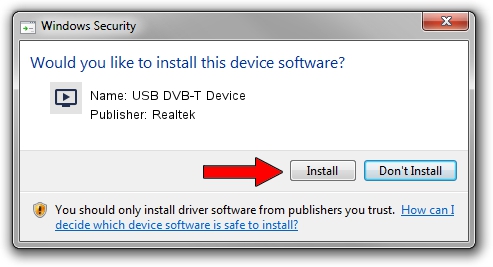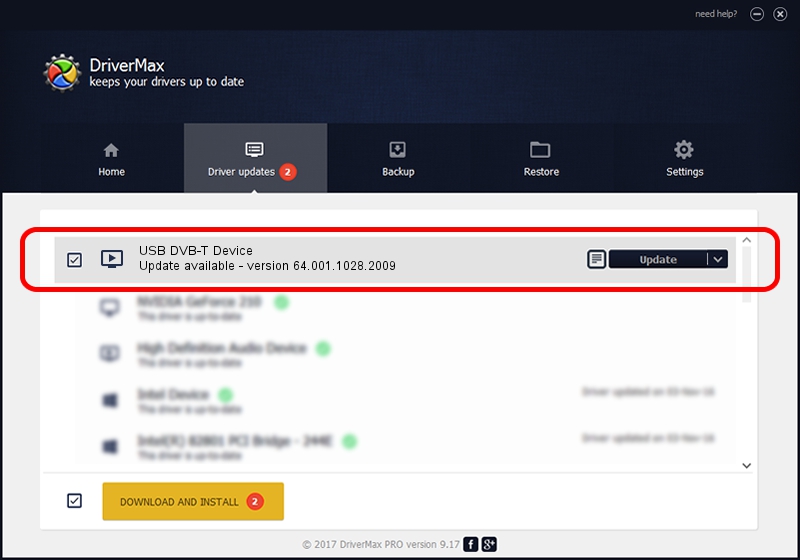Advertising seems to be blocked by your browser.
The ads help us provide this software and web site to you for free.
Please support our project by allowing our site to show ads.
Home /
Manufacturers /
Realtek /
USB DVB-T Device /
USB/VID_1B80&PID_D398 /
64.001.1028.2009 Oct 28, 2009
Download and install Realtek USB DVB-T Device driver
USB DVB-T Device is a MEDIA hardware device. The Windows version of this driver was developed by Realtek. The hardware id of this driver is USB/VID_1B80&PID_D398; this string has to match your hardware.
1. How to manually install Realtek USB DVB-T Device driver
- You can download from the link below the driver setup file for the Realtek USB DVB-T Device driver. The archive contains version 64.001.1028.2009 released on 2009-10-28 of the driver.
- Run the driver installer file from a user account with administrative rights. If your User Access Control Service (UAC) is enabled please accept of the driver and run the setup with administrative rights.
- Follow the driver setup wizard, which will guide you; it should be quite easy to follow. The driver setup wizard will scan your PC and will install the right driver.
- When the operation finishes shutdown and restart your PC in order to use the updated driver. As you can see it was quite smple to install a Windows driver!
Driver file size: 86465 bytes (84.44 KB)
Driver rating 4.8 stars out of 20601 votes.
This driver is fully compatible with the following versions of Windows:
- This driver works on Windows 2000 64 bits
- This driver works on Windows Server 2003 64 bits
- This driver works on Windows XP 64 bits
- This driver works on Windows Vista 64 bits
- This driver works on Windows 7 64 bits
- This driver works on Windows 8 64 bits
- This driver works on Windows 8.1 64 bits
- This driver works on Windows 10 64 bits
- This driver works on Windows 11 64 bits
2. How to use DriverMax to install Realtek USB DVB-T Device driver
The most important advantage of using DriverMax is that it will install the driver for you in just a few seconds and it will keep each driver up to date, not just this one. How easy can you install a driver with DriverMax? Let's take a look!
- Start DriverMax and push on the yellow button named ~SCAN FOR DRIVER UPDATES NOW~. Wait for DriverMax to analyze each driver on your PC.
- Take a look at the list of driver updates. Scroll the list down until you find the Realtek USB DVB-T Device driver. Click the Update button.
- Finished installing the driver!

Jul 30 2016 10:06AM / Written by Andreea Kartman for DriverMax
follow @DeeaKartman