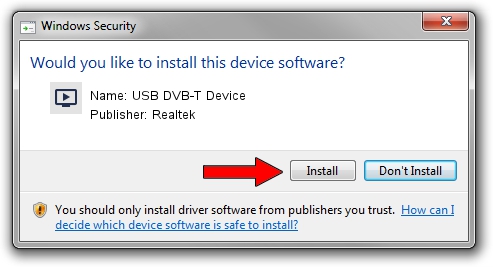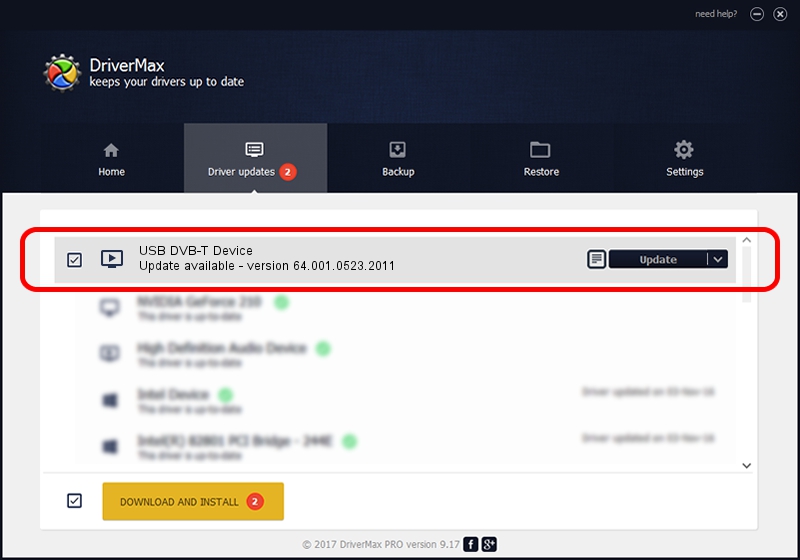Advertising seems to be blocked by your browser.
The ads help us provide this software and web site to you for free.
Please support our project by allowing our site to show ads.
Home /
Manufacturers /
Realtek /
USB DVB-T Device /
USB/VID_1B80&PID_D398 /
64.001.0523.2011 May 23, 2011
Realtek USB DVB-T Device - two ways of downloading and installing the driver
USB DVB-T Device is a MEDIA hardware device. The developer of this driver was Realtek. USB/VID_1B80&PID_D398 is the matching hardware id of this device.
1. Install Realtek USB DVB-T Device driver manually
- You can download from the link below the driver setup file for the Realtek USB DVB-T Device driver. The archive contains version 64.001.0523.2011 dated 2011-05-23 of the driver.
- Start the driver installer file from a user account with the highest privileges (rights). If your User Access Control (UAC) is running please accept of the driver and run the setup with administrative rights.
- Go through the driver installation wizard, which will guide you; it should be pretty easy to follow. The driver installation wizard will analyze your PC and will install the right driver.
- When the operation finishes restart your computer in order to use the updated driver. It is as simple as that to install a Windows driver!
Driver rating 3.1 stars out of 55660 votes.
2. How to install Realtek USB DVB-T Device driver using DriverMax
The most important advantage of using DriverMax is that it will setup the driver for you in just a few seconds and it will keep each driver up to date, not just this one. How can you install a driver using DriverMax? Let's follow a few steps!
- Start DriverMax and press on the yellow button named ~SCAN FOR DRIVER UPDATES NOW~. Wait for DriverMax to scan and analyze each driver on your PC.
- Take a look at the list of available driver updates. Search the list until you find the Realtek USB DVB-T Device driver. Click on Update.
- That's all, the driver is now installed!

Jun 29 2016 5:09AM / Written by Andreea Kartman for DriverMax
follow @DeeaKartman