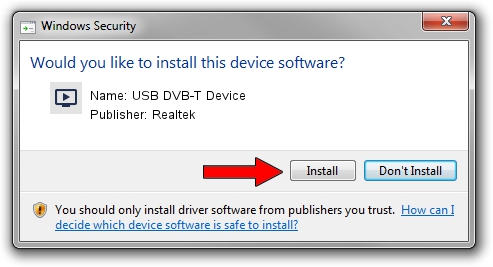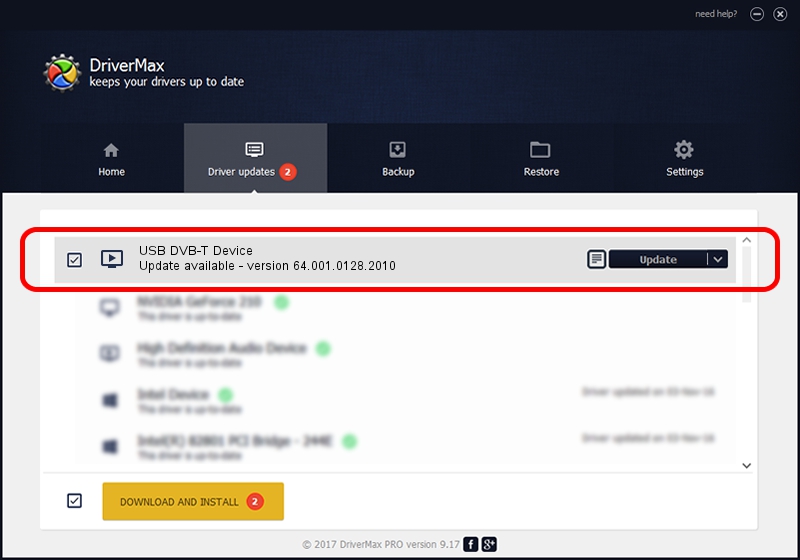Advertising seems to be blocked by your browser.
The ads help us provide this software and web site to you for free.
Please support our project by allowing our site to show ads.
Home /
Manufacturers /
Realtek /
USB DVB-T Device /
USB/VID_1B80&PID_D398 /
64.001.0128.2010 Jan 28, 2010
Driver for Realtek USB DVB-T Device - downloading and installing it
USB DVB-T Device is a MEDIA hardware device. The developer of this driver was Realtek. The hardware id of this driver is USB/VID_1B80&PID_D398; this string has to match your hardware.
1. Realtek USB DVB-T Device driver - how to install it manually
- Download the driver setup file for Realtek USB DVB-T Device driver from the link below. This download link is for the driver version 64.001.0128.2010 dated 2010-01-28.
- Start the driver installation file from a Windows account with the highest privileges (rights). If your User Access Control (UAC) is started then you will have to confirm the installation of the driver and run the setup with administrative rights.
- Go through the driver installation wizard, which should be quite easy to follow. The driver installation wizard will scan your PC for compatible devices and will install the driver.
- Shutdown and restart your PC and enjoy the updated driver, as you can see it was quite smple.
The file size of this driver is 114391 bytes (111.71 KB)
This driver was installed by many users and received an average rating of 4 stars out of 69382 votes.
This driver is compatible with the following versions of Windows:
- This driver works on Windows 2000 64 bits
- This driver works on Windows Server 2003 64 bits
- This driver works on Windows XP 64 bits
- This driver works on Windows Vista 64 bits
- This driver works on Windows 7 64 bits
- This driver works on Windows 8 64 bits
- This driver works on Windows 8.1 64 bits
- This driver works on Windows 10 64 bits
- This driver works on Windows 11 64 bits
2. Using DriverMax to install Realtek USB DVB-T Device driver
The advantage of using DriverMax is that it will install the driver for you in just a few seconds and it will keep each driver up to date. How can you install a driver with DriverMax? Let's see!
- Start DriverMax and click on the yellow button named ~SCAN FOR DRIVER UPDATES NOW~. Wait for DriverMax to analyze each driver on your PC.
- Take a look at the list of driver updates. Scroll the list down until you find the Realtek USB DVB-T Device driver. Click on Update.
- Finished installing the driver!

Aug 4 2016 5:58AM / Written by Dan Armano for DriverMax
follow @danarm