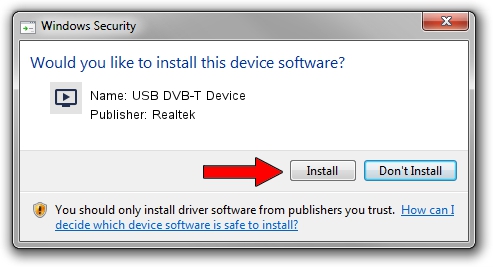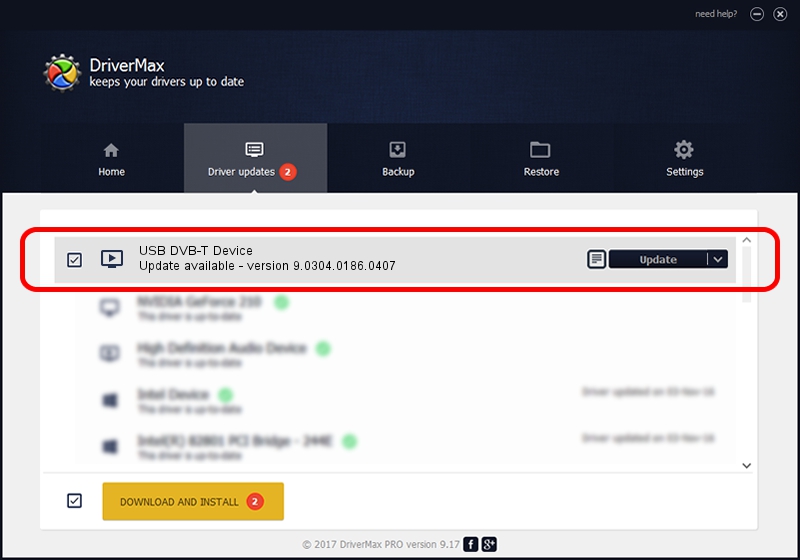Advertising seems to be blocked by your browser.
The ads help us provide this software and web site to you for free.
Please support our project by allowing our site to show ads.
Home /
Manufacturers /
Realtek /
USB DVB-T Device /
USB/VID_1B80&PID_D396&MI_00 /
9.0304.0186.0407 Apr 07, 2009
Download and install Realtek USB DVB-T Device driver
USB DVB-T Device is a MEDIA device. The Windows version of this driver was developed by Realtek. In order to make sure you are downloading the exact right driver the hardware id is USB/VID_1B80&PID_D396&MI_00.
1. Install Realtek USB DVB-T Device driver manually
- Download the setup file for Realtek USB DVB-T Device driver from the location below. This is the download link for the driver version 9.0304.0186.0407 released on 2009-04-07.
- Start the driver setup file from a Windows account with administrative rights. If your UAC (User Access Control) is started then you will have to accept of the driver and run the setup with administrative rights.
- Go through the driver installation wizard, which should be quite easy to follow. The driver installation wizard will scan your PC for compatible devices and will install the driver.
- Shutdown and restart your computer and enjoy the updated driver, as you can see it was quite smple.
Download size of the driver: 64706 bytes (63.19 KB)
This driver received an average rating of 4 stars out of 22580 votes.
This driver will work for the following versions of Windows:
- This driver works on Windows 2000 32 bits
- This driver works on Windows Server 2003 32 bits
- This driver works on Windows XP 32 bits
- This driver works on Windows Vista 32 bits
- This driver works on Windows 7 32 bits
- This driver works on Windows 8 32 bits
- This driver works on Windows 8.1 32 bits
- This driver works on Windows 10 32 bits
- This driver works on Windows 11 32 bits
2. Using DriverMax to install Realtek USB DVB-T Device driver
The advantage of using DriverMax is that it will setup the driver for you in just a few seconds and it will keep each driver up to date, not just this one. How can you install a driver using DriverMax? Let's see!
- Open DriverMax and press on the yellow button named ~SCAN FOR DRIVER UPDATES NOW~. Wait for DriverMax to analyze each driver on your computer.
- Take a look at the list of detected driver updates. Scroll the list down until you find the Realtek USB DVB-T Device driver. Click on Update.
- Enjoy using the updated driver! :)

Jul 14 2016 10:28AM / Written by Daniel Statescu for DriverMax
follow @DanielStatescu