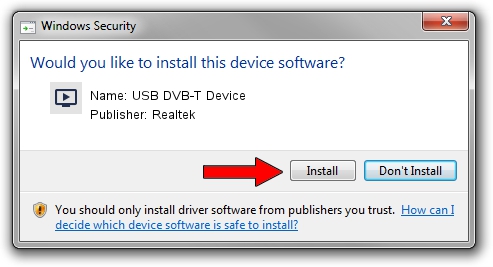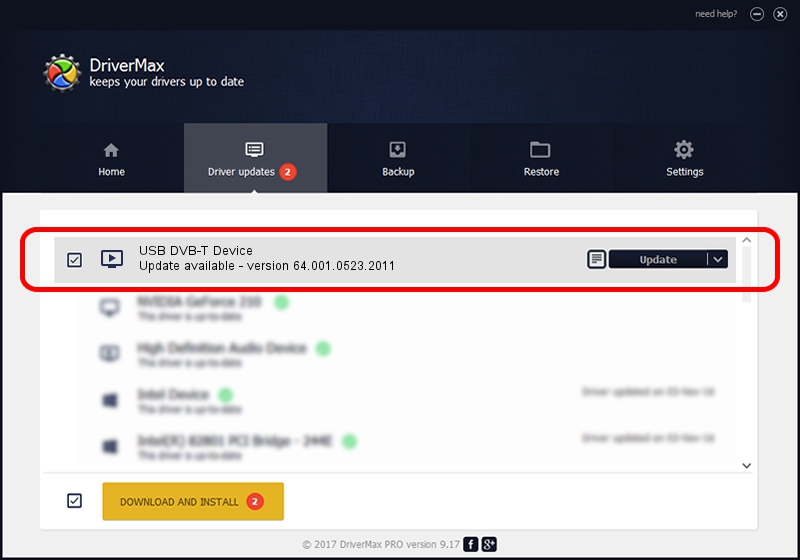Advertising seems to be blocked by your browser.
The ads help us provide this software and web site to you for free.
Please support our project by allowing our site to show ads.
Home /
Manufacturers /
Realtek /
USB DVB-T Device /
USB/VID_1B80&PID_D396 /
64.001.0523.2011 May 23, 2011
Realtek USB DVB-T Device how to download and install the driver
USB DVB-T Device is a MEDIA device. This driver was developed by Realtek. The hardware id of this driver is USB/VID_1B80&PID_D396; this string has to match your hardware.
1. Realtek USB DVB-T Device - install the driver manually
- Download the driver setup file for Realtek USB DVB-T Device driver from the location below. This is the download link for the driver version 64.001.0523.2011 dated 2011-05-23.
- Start the driver setup file from a Windows account with administrative rights. If your UAC (User Access Control) is running then you will have to confirm the installation of the driver and run the setup with administrative rights.
- Go through the driver setup wizard, which should be quite easy to follow. The driver setup wizard will scan your PC for compatible devices and will install the driver.
- Restart your computer and enjoy the new driver, as you can see it was quite smple.
This driver received an average rating of 3.5 stars out of 55669 votes.
2. How to install Realtek USB DVB-T Device driver using DriverMax
The most important advantage of using DriverMax is that it will setup the driver for you in the easiest possible way and it will keep each driver up to date, not just this one. How easy can you install a driver using DriverMax? Let's see!
- Open DriverMax and press on the yellow button that says ~SCAN FOR DRIVER UPDATES NOW~. Wait for DriverMax to scan and analyze each driver on your computer.
- Take a look at the list of available driver updates. Scroll the list down until you locate the Realtek USB DVB-T Device driver. Click the Update button.
- Finished installing the driver!

Jun 29 2016 5:09AM / Written by Daniel Statescu for DriverMax
follow @DanielStatescu