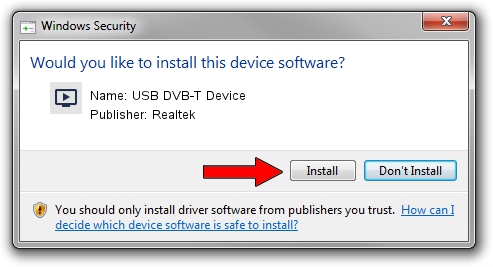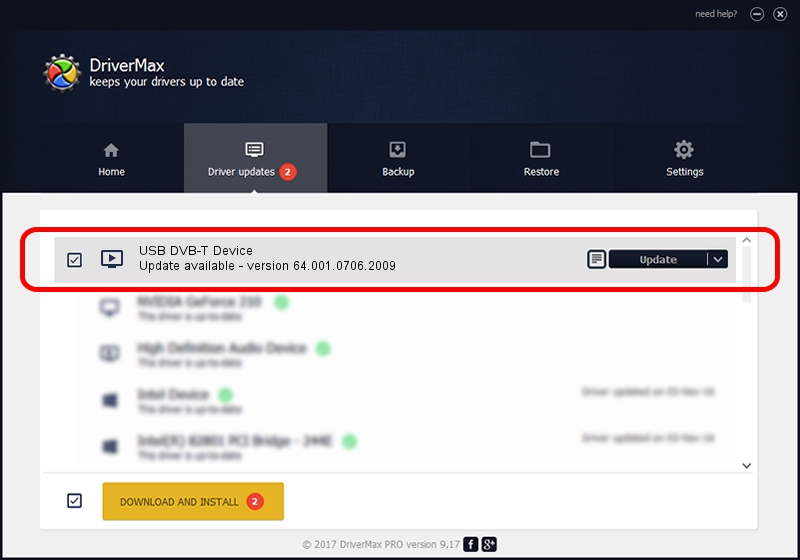Advertising seems to be blocked by your browser.
The ads help us provide this software and web site to you for free.
Please support our project by allowing our site to show ads.
Home /
Manufacturers /
Realtek /
USB DVB-T Device /
USB/VID_1B80&PID_D393 /
64.001.0706.2009 Jul 06, 2009
Driver for Realtek USB DVB-T Device - downloading and installing it
USB DVB-T Device is a MEDIA hardware device. The Windows version of this driver was developed by Realtek. The hardware id of this driver is USB/VID_1B80&PID_D393.
1. Manually install Realtek USB DVB-T Device driver
- You can download from the link below the driver installer file for the Realtek USB DVB-T Device driver. The archive contains version 64.001.0706.2009 dated 2009-07-06 of the driver.
- Run the driver installer file from a user account with administrative rights. If your UAC (User Access Control) is started please accept of the driver and run the setup with administrative rights.
- Go through the driver setup wizard, which will guide you; it should be pretty easy to follow. The driver setup wizard will analyze your computer and will install the right driver.
- When the operation finishes restart your PC in order to use the updated driver. It is as simple as that to install a Windows driver!
Size of this driver: 84738 bytes (82.75 KB)
This driver was installed by many users and received an average rating of 4.4 stars out of 78014 votes.
This driver was released for the following versions of Windows:
- This driver works on Windows 2000 64 bits
- This driver works on Windows Server 2003 64 bits
- This driver works on Windows XP 64 bits
- This driver works on Windows Vista 64 bits
- This driver works on Windows 7 64 bits
- This driver works on Windows 8 64 bits
- This driver works on Windows 8.1 64 bits
- This driver works on Windows 10 64 bits
- This driver works on Windows 11 64 bits
2. Using DriverMax to install Realtek USB DVB-T Device driver
The most important advantage of using DriverMax is that it will install the driver for you in the easiest possible way and it will keep each driver up to date, not just this one. How easy can you install a driver with DriverMax? Let's take a look!
- Start DriverMax and click on the yellow button that says ~SCAN FOR DRIVER UPDATES NOW~. Wait for DriverMax to analyze each driver on your computer.
- Take a look at the list of detected driver updates. Scroll the list down until you locate the Realtek USB DVB-T Device driver. Click on Update.
- That's it, you installed your first driver!

Jul 31 2016 8:47AM / Written by Andreea Kartman for DriverMax
follow @DeeaKartman