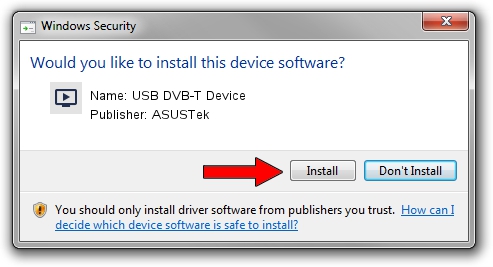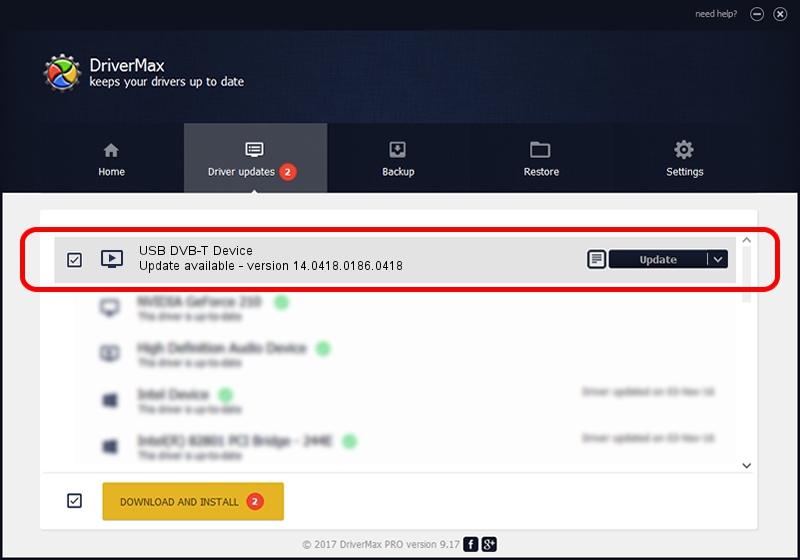Advertising seems to be blocked by your browser.
The ads help us provide this software and web site to you for free.
Please support our project by allowing our site to show ads.
Home /
Manufacturers /
ASUSTek /
USB DVB-T Device /
USB/VID_1B80&PID_D3AF /
14.0418.0186.0418 Apr 18, 2014
Driver for ASUSTek USB DVB-T Device - downloading and installing it
USB DVB-T Device is a MEDIA device. This Windows driver was developed by ASUSTek. The hardware id of this driver is USB/VID_1B80&PID_D3AF.
1. How to manually install ASUSTek USB DVB-T Device driver
- You can download from the link below the driver setup file for the ASUSTek USB DVB-T Device driver. The archive contains version 14.0418.0186.0418 dated 2014-04-18 of the driver.
- Run the driver installer file from a user account with the highest privileges (rights). If your User Access Control Service (UAC) is enabled please accept of the driver and run the setup with administrative rights.
- Follow the driver setup wizard, which will guide you; it should be quite easy to follow. The driver setup wizard will scan your computer and will install the right driver.
- When the operation finishes restart your computer in order to use the updated driver. As you can see it was quite smple to install a Windows driver!
Driver file size: 146501 bytes (143.07 KB)
This driver was rated with an average of 4.9 stars by 95208 users.
This driver will work for the following versions of Windows:
- This driver works on Windows 2000 64 bits
- This driver works on Windows Server 2003 64 bits
- This driver works on Windows XP 64 bits
- This driver works on Windows Vista 64 bits
- This driver works on Windows 7 64 bits
- This driver works on Windows 8 64 bits
- This driver works on Windows 8.1 64 bits
- This driver works on Windows 10 64 bits
- This driver works on Windows 11 64 bits
2. Installing the ASUSTek USB DVB-T Device driver using DriverMax: the easy way
The most important advantage of using DriverMax is that it will setup the driver for you in the easiest possible way and it will keep each driver up to date. How can you install a driver with DriverMax? Let's follow a few steps!
- Start DriverMax and push on the yellow button that says ~SCAN FOR DRIVER UPDATES NOW~. Wait for DriverMax to scan and analyze each driver on your computer.
- Take a look at the list of driver updates. Scroll the list down until you locate the ASUSTek USB DVB-T Device driver. Click the Update button.
- Finished installing the driver!

Jan 6 2024 12:12AM / Written by Daniel Statescu for DriverMax
follow @DanielStatescu