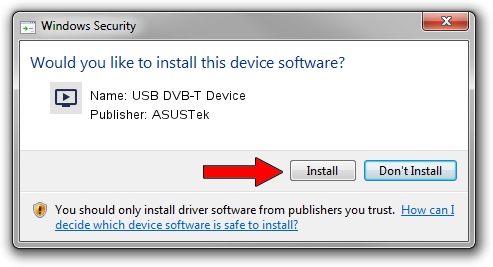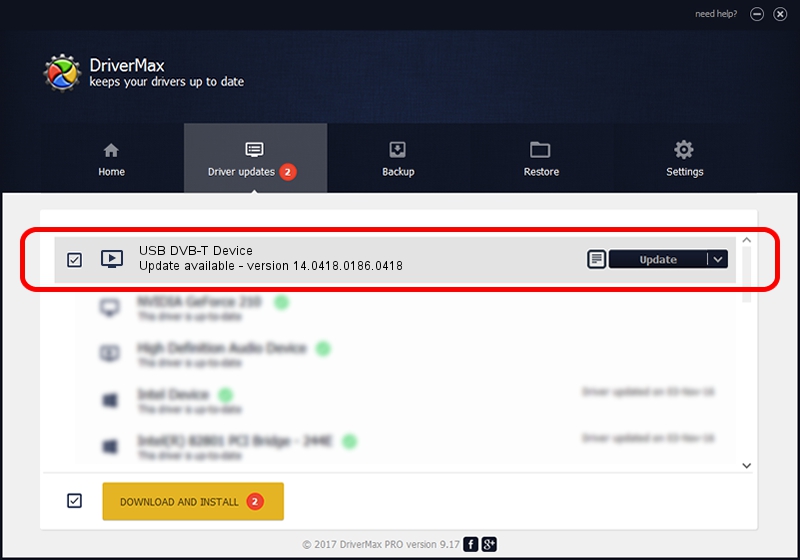Advertising seems to be blocked by your browser.
The ads help us provide this software and web site to you for free.
Please support our project by allowing our site to show ads.
Home /
Manufacturers /
ASUSTek /
USB DVB-T Device /
USB/VID_1B80&PID_D3A9 /
14.0418.0186.0418 Apr 18, 2014
ASUSTek USB DVB-T Device how to download and install the driver
USB DVB-T Device is a MEDIA hardware device. This Windows driver was developed by ASUSTek. The hardware id of this driver is USB/VID_1B80&PID_D3A9; this string has to match your hardware.
1. Manually install ASUSTek USB DVB-T Device driver
- Download the driver setup file for ASUSTek USB DVB-T Device driver from the location below. This is the download link for the driver version 14.0418.0186.0418 released on 2014-04-18.
- Run the driver setup file from a Windows account with the highest privileges (rights). If your User Access Control (UAC) is running then you will have to accept of the driver and run the setup with administrative rights.
- Go through the driver setup wizard, which should be pretty straightforward. The driver setup wizard will analyze your PC for compatible devices and will install the driver.
- Shutdown and restart your computer and enjoy the fresh driver, it is as simple as that.
The file size of this driver is 146501 bytes (143.07 KB)
This driver received an average rating of 4.9 stars out of 95178 votes.
This driver is compatible with the following versions of Windows:
- This driver works on Windows 2000 64 bits
- This driver works on Windows Server 2003 64 bits
- This driver works on Windows XP 64 bits
- This driver works on Windows Vista 64 bits
- This driver works on Windows 7 64 bits
- This driver works on Windows 8 64 bits
- This driver works on Windows 8.1 64 bits
- This driver works on Windows 10 64 bits
- This driver works on Windows 11 64 bits
2. How to use DriverMax to install ASUSTek USB DVB-T Device driver
The most important advantage of using DriverMax is that it will install the driver for you in just a few seconds and it will keep each driver up to date, not just this one. How easy can you install a driver with DriverMax? Let's see!
- Start DriverMax and click on the yellow button that says ~SCAN FOR DRIVER UPDATES NOW~. Wait for DriverMax to scan and analyze each driver on your computer.
- Take a look at the list of available driver updates. Search the list until you find the ASUSTek USB DVB-T Device driver. Click the Update button.
- Finished installing the driver!

Jan 6 2024 12:12AM / Written by Daniel Statescu for DriverMax
follow @DanielStatescu