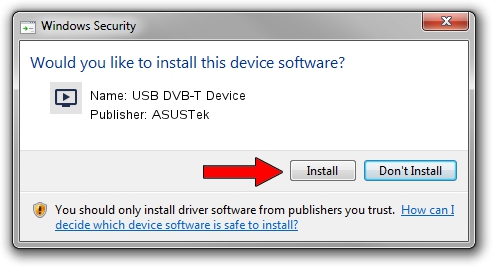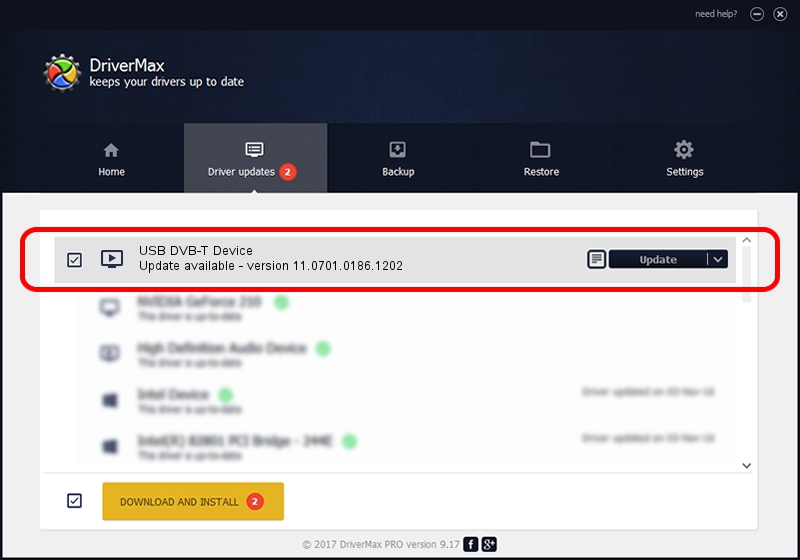Advertising seems to be blocked by your browser.
The ads help us provide this software and web site to you for free.
Please support our project by allowing our site to show ads.
Home /
Manufacturers /
ASUSTek /
USB DVB-T Device /
USB/VID_1B80&PID_D3A8 /
11.0701.0186.1202 Dec 02, 2011
ASUSTek USB DVB-T Device how to download and install the driver
USB DVB-T Device is a MEDIA device. This Windows driver was developed by ASUSTek. In order to make sure you are downloading the exact right driver the hardware id is USB/VID_1B80&PID_D3A8.
1. Install ASUSTek USB DVB-T Device driver manually
- You can download from the link below the driver setup file for the ASUSTek USB DVB-T Device driver. The archive contains version 11.0701.0186.1202 dated 2011-12-02 of the driver.
- Run the driver installer file from a user account with the highest privileges (rights). If your UAC (User Access Control) is enabled please accept of the driver and run the setup with administrative rights.
- Follow the driver setup wizard, which will guide you; it should be quite easy to follow. The driver setup wizard will analyze your computer and will install the right driver.
- When the operation finishes restart your computer in order to use the updated driver. It is as simple as that to install a Windows driver!
This driver was rated with an average of 3.3 stars by 52590 users.
2. Installing the ASUSTek USB DVB-T Device driver using DriverMax: the easy way
The advantage of using DriverMax is that it will install the driver for you in just a few seconds and it will keep each driver up to date. How easy can you install a driver with DriverMax? Let's take a look!
- Open DriverMax and push on the yellow button named ~SCAN FOR DRIVER UPDATES NOW~. Wait for DriverMax to scan and analyze each driver on your PC.
- Take a look at the list of driver updates. Scroll the list down until you locate the ASUSTek USB DVB-T Device driver. Click on Update.
- Finished installing the driver!

Aug 1 2016 11:38PM / Written by Daniel Statescu for DriverMax
follow @DanielStatescu