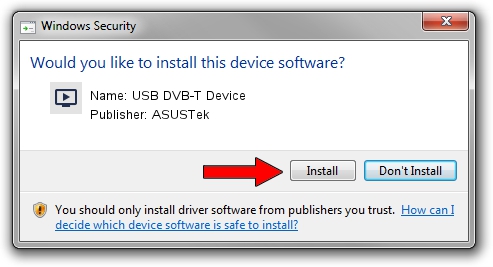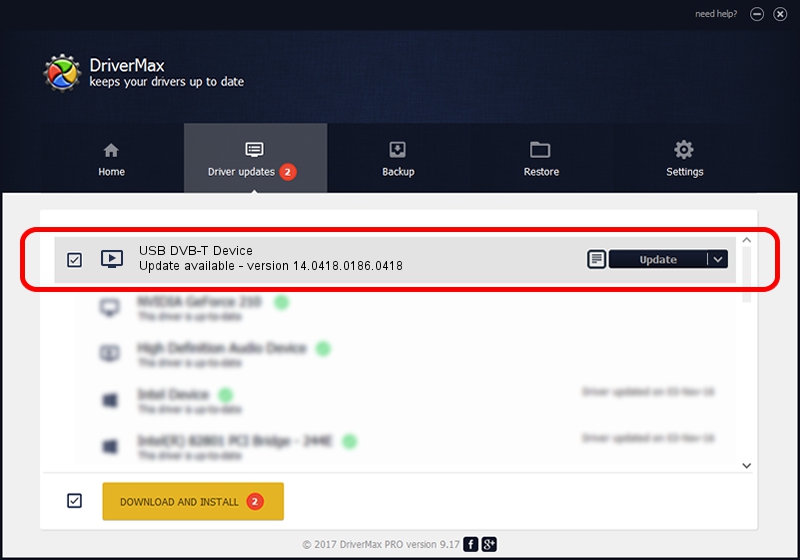Advertising seems to be blocked by your browser.
The ads help us provide this software and web site to you for free.
Please support our project by allowing our site to show ads.
Home /
Manufacturers /
ASUSTek /
USB DVB-T Device /
USB/VID_1B80&PID_D398 /
14.0418.0186.0418 Apr 18, 2014
ASUSTek USB DVB-T Device driver download and installation
USB DVB-T Device is a MEDIA hardware device. The developer of this driver was ASUSTek. The hardware id of this driver is USB/VID_1B80&PID_D398.
1. ASUSTek USB DVB-T Device - install the driver manually
- Download the setup file for ASUSTek USB DVB-T Device driver from the link below. This download link is for the driver version 14.0418.0186.0418 dated 2014-04-18.
- Start the driver installation file from a Windows account with administrative rights. If your UAC (User Access Control) is started then you will have to accept of the driver and run the setup with administrative rights.
- Follow the driver installation wizard, which should be quite easy to follow. The driver installation wizard will scan your PC for compatible devices and will install the driver.
- Shutdown and restart your PC and enjoy the new driver, it is as simple as that.
Driver file size: 146501 bytes (143.07 KB)
This driver was rated with an average of 4.4 stars by 95374 users.
This driver was released for the following versions of Windows:
- This driver works on Windows 2000 64 bits
- This driver works on Windows Server 2003 64 bits
- This driver works on Windows XP 64 bits
- This driver works on Windows Vista 64 bits
- This driver works on Windows 7 64 bits
- This driver works on Windows 8 64 bits
- This driver works on Windows 8.1 64 bits
- This driver works on Windows 10 64 bits
- This driver works on Windows 11 64 bits
2. How to use DriverMax to install ASUSTek USB DVB-T Device driver
The advantage of using DriverMax is that it will install the driver for you in the easiest possible way and it will keep each driver up to date. How easy can you install a driver with DriverMax? Let's follow a few steps!
- Start DriverMax and press on the yellow button named ~SCAN FOR DRIVER UPDATES NOW~. Wait for DriverMax to analyze each driver on your computer.
- Take a look at the list of detected driver updates. Search the list until you find the ASUSTek USB DVB-T Device driver. Click on Update.
- Enjoy using the updated driver! :)

Jan 6 2024 12:10AM / Written by Dan Armano for DriverMax
follow @danarm