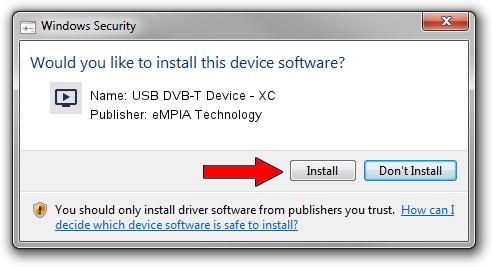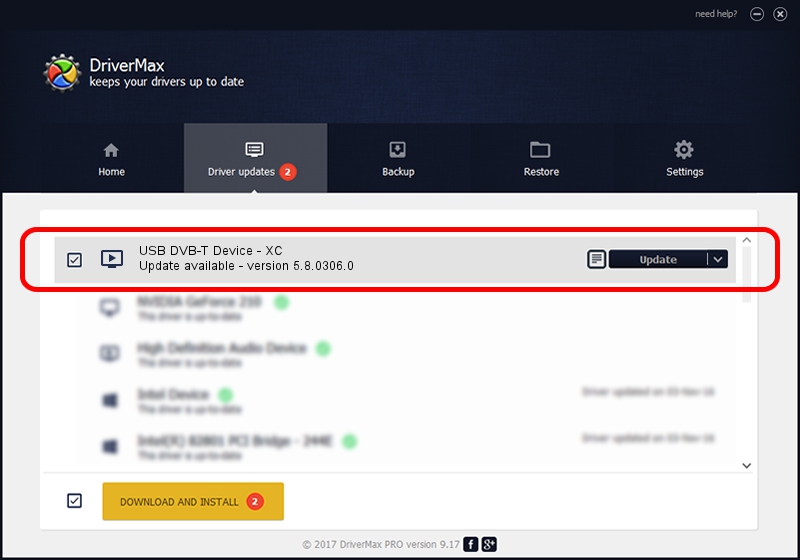Advertising seems to be blocked by your browser.
The ads help us provide this software and web site to you for free.
Please support our project by allowing our site to show ads.
Home /
Manufacturers /
eMPIA Technology /
USB DVB-T Device - XC /
USB/VID_1B80&PID_E350 /
5.8.0306.0 Mar 06, 2008
eMPIA Technology USB DVB-T Device - XC - two ways of downloading and installing the driver
USB DVB-T Device - XC is a MEDIA hardware device. This Windows driver was developed by eMPIA Technology. The hardware id of this driver is USB/VID_1B80&PID_E350.
1. How to manually install eMPIA Technology USB DVB-T Device - XC driver
- You can download from the link below the driver installer file for the eMPIA Technology USB DVB-T Device - XC driver. The archive contains version 5.8.0306.0 released on 2008-03-06 of the driver.
- Run the driver installer file from a user account with the highest privileges (rights). If your User Access Control Service (UAC) is started please confirm the installation of the driver and run the setup with administrative rights.
- Follow the driver setup wizard, which will guide you; it should be quite easy to follow. The driver setup wizard will scan your computer and will install the right driver.
- When the operation finishes shutdown and restart your PC in order to use the updated driver. As you can see it was quite smple to install a Windows driver!
Size of this driver: 450350 bytes (439.79 KB)
This driver was installed by many users and received an average rating of 4.5 stars out of 87869 votes.
This driver was released for the following versions of Windows:
- This driver works on Windows 2000 64 bits
- This driver works on Windows Server 2003 64 bits
- This driver works on Windows XP 64 bits
- This driver works on Windows Vista 64 bits
- This driver works on Windows 7 64 bits
- This driver works on Windows 8 64 bits
- This driver works on Windows 8.1 64 bits
- This driver works on Windows 10 64 bits
- This driver works on Windows 11 64 bits
2. How to use DriverMax to install eMPIA Technology USB DVB-T Device - XC driver
The advantage of using DriverMax is that it will setup the driver for you in just a few seconds and it will keep each driver up to date, not just this one. How can you install a driver using DriverMax? Let's take a look!
- Start DriverMax and push on the yellow button that says ~SCAN FOR DRIVER UPDATES NOW~. Wait for DriverMax to analyze each driver on your PC.
- Take a look at the list of driver updates. Search the list until you find the eMPIA Technology USB DVB-T Device - XC driver. Click on Update.
- That's it, you installed your first driver!

Jul 11 2016 3:34AM / Written by Daniel Statescu for DriverMax
follow @DanielStatescu