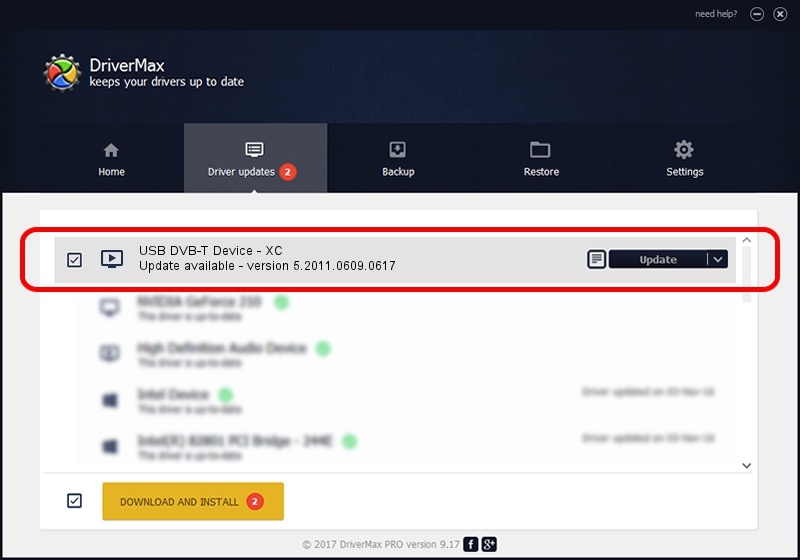Advertising seems to be blocked by your browser.
The ads help us provide this software and web site to you for free.
Please support our project by allowing our site to show ads.
Home /
Manufacturers /
eMPIA Technology /
USB DVB-T Device - XC /
USB/VID_1B80&PID_E350 /
5.2011.0609.0617 Jun 17, 2011
eMPIA Technology USB DVB-T Device - XC - two ways of downloading and installing the driver
USB DVB-T Device - XC is a MEDIA hardware device. The Windows version of this driver was developed by eMPIA Technology. USB/VID_1B80&PID_E350 is the matching hardware id of this device.
1. Install eMPIA Technology USB DVB-T Device - XC driver manually
- You can download from the link below the driver installer file for the eMPIA Technology USB DVB-T Device - XC driver. The archive contains version 5.2011.0609.0617 released on 2011-06-17 of the driver.
- Start the driver installer file from a user account with the highest privileges (rights). If your User Access Control Service (UAC) is enabled please confirm the installation of the driver and run the setup with administrative rights.
- Go through the driver setup wizard, which will guide you; it should be pretty easy to follow. The driver setup wizard will scan your PC and will install the right driver.
- When the operation finishes restart your computer in order to use the updated driver. As you can see it was quite smple to install a Windows driver!
This driver was rated with an average of 3.5 stars by 59198 users.
2. The easy way: using DriverMax to install eMPIA Technology USB DVB-T Device - XC driver
The most important advantage of using DriverMax is that it will install the driver for you in just a few seconds and it will keep each driver up to date, not just this one. How easy can you install a driver with DriverMax? Let's take a look!
- Start DriverMax and click on the yellow button that says ~SCAN FOR DRIVER UPDATES NOW~. Wait for DriverMax to scan and analyze each driver on your PC.
- Take a look at the list of driver updates. Search the list until you locate the eMPIA Technology USB DVB-T Device - XC driver. Click the Update button.
- That's it, you installed your first driver!